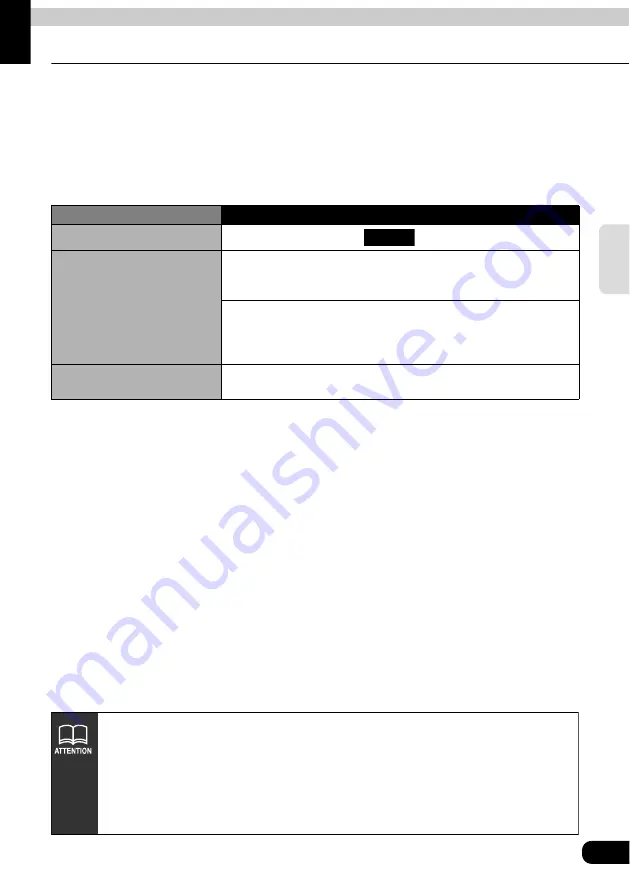
Navigation guidance
67
Navigation
gui
dance
2. Set a destination and search for a route
Route guidance begins after setting your destination.
The destination is set as per the following methods:
• One-touch setting
• Set using a registered point (your home, special memory point)
• Set using the map retrieval method
Set the destination to automatically start a recommended route search.
When adding a destination or a route other than the recommended route or setting a transit
road, proceed after the route search is complete.
Item
Setting method
One-touch setting
Scroll the map and touch
to set the destination.
Set from a registered point
Set your home as the destination only if your home is registered.
This cannot be used if your home is not registered. (Refer to
"Registering your home"
Set an already registered special memory point (up to 5 points)
as the destination. This cannot be used if there are no special
memory points registered.
(Refer to
"Registering a special memory point"
Set using a map
retrieval method
Search using a map retrieval method to set a destination.
(Refer to
"How to retrieve maps"
Enter
• When setting the destination, use a detailed map with a reduction scale of under
0.5 miles.
• Geographical points on maps representing set destinations are automatically
registered (up to 100 points) and can be used to retrieve a map when setting a
destination. When exceeding 100 points, the oldest entry is deleted every time a
new one is entered. Unnecessary points can be deleted. (Refer to
"Deleting
entries from the destination archive"
Summary of Contents for AVN6610
Page 9: ...9...
Page 15: ...15 Introduction...
Page 19: ...19 Introduction...
Page 133: ...133 RTTI Real Time Traffic Information...
Page 141: ...141 Optional function...
Page 153: ...153 Helpful tips...
Page 173: ...173 For reference...






























