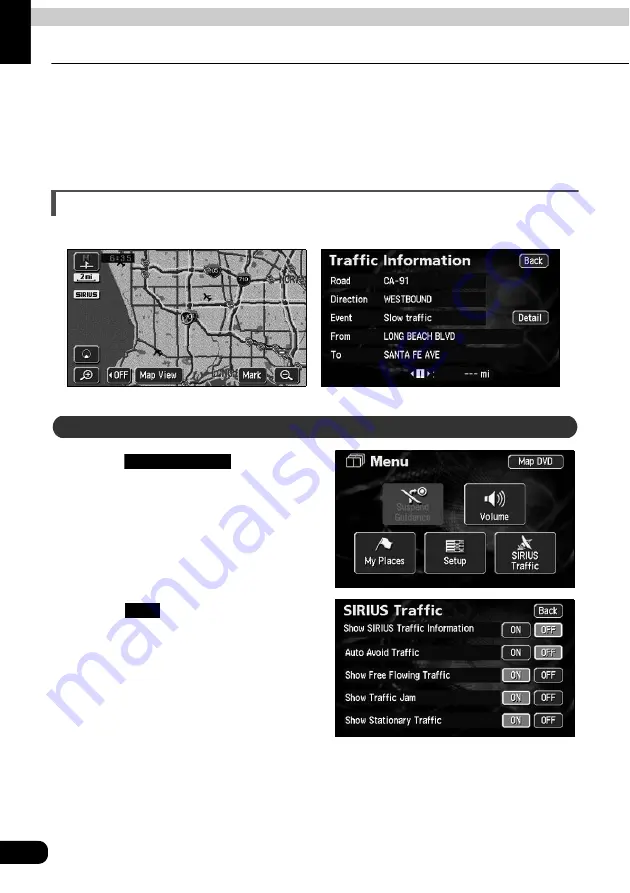
128
RTTI (Real Time Traffic Information)
1. About RTTI Function
The RTTI (Real Time Traffic Information) is the system which displays the traffic information
obtained from the SIRIUS satellite in real time. Using the obtained traffic information, it is
possible to carry out the destination guidance, avoiding traffic jam.
When the tuner designed for SIRIUS satellite is connected to the navigation system, the
system can acquire traffic information and perform navigation using the traffic information.
How to see the screen
There are two displaying method; "Map display screen" and "Text display screen".
Touch
in the Menu
screen.
Touch
for Show SIRIUS
Traffic Information.
●
Text display screen
●
Map display screen
Display setting of the traffic information
SIRIUS Traffic
ON
Summary of Contents for AVN6610
Page 9: ...9...
Page 15: ...15 Introduction...
Page 19: ...19 Introduction...
Page 133: ...133 RTTI Real Time Traffic Information...
Page 141: ...141 Optional function...
Page 153: ...153 Helpful tips...
Page 173: ...173 For reference...






























