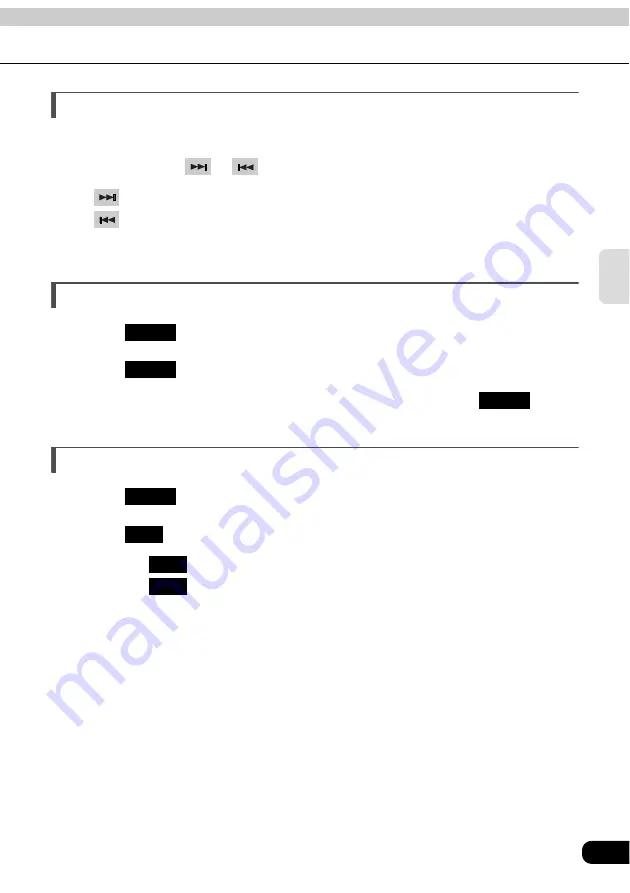
61
CD
Fast-forwarding/rewinding
It is possible to fast-forward/rewind the song played currently.
Press and hold
or
until a beep is heard.
•
: Fast-forwards
: Rewinds
The main unit switches to the fast-forward (rewind) mode when the beep is heard and
will continue fast-forwarding (rewinding) until your finger is removed from the switch.
Searching for a song
Touch .
Touch .
• The main unit will play the first 10 seconds of each song. Touching
again
will continue playing the current song.
Repeating a song
Touch .
Touch .
• Touching
once will cause repeating of the song until the function is canceled.
Touching
again will cancel repeating of the song.
FUNC
SCAN
SCAN
FUNC
RPT
RPT
RPT
Summary of Contents for AVN5510
Page 63: ...63 CD...
Page 79: ...79 CD changer...
Page 109: ...109 DVD...
Page 117: ...117 TV...
Page 121: ...121 Steering Wheel Switch...
Page 127: ...127 Remote control...
Page 139: ...139 For reference...






























