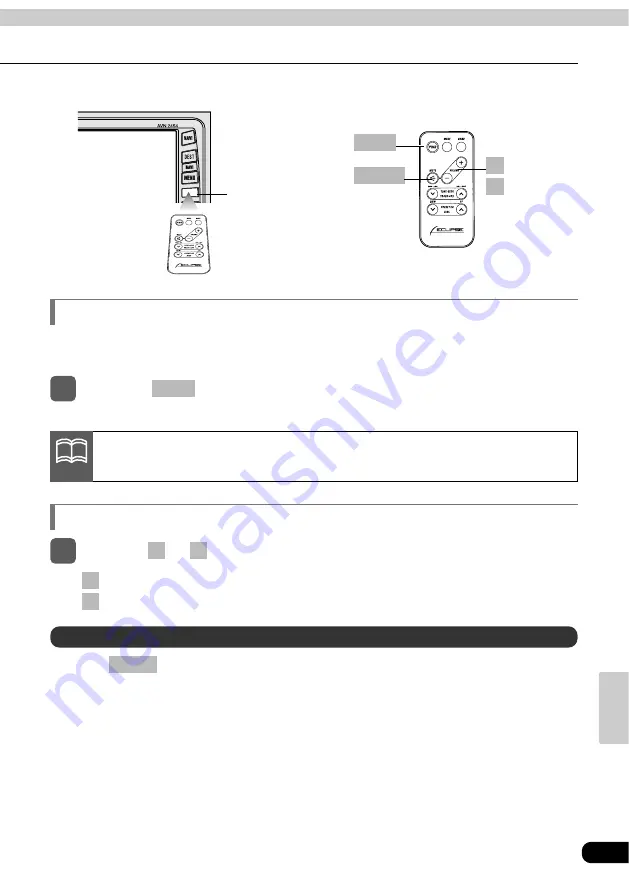
79
Remote
control
Remote-Control
light receptor
button
PWR
button
MUTE
button
button
-
+
When the power is turned on, the state used when the power was turned off such as CD and
tuner playing is restored.
Press the
button to cut the volume or restore it instantly.
MUTE
Turning the power on/off
Adjusting the audio volume
Cutting the volume instantly (muting)
•The power turns on or off each time the button is pressed.
1
Press the
button.
PWR
button: Increases the volume.
button: Decreases the volume.
-
+
1
Press the
or
button.
-
+
When the main unit is shut down, the remote control will not work.
ATTENTION
Summary of Contents for AVN2454
Page 18: ...17 Introduction...
Page 38: ...37 RADIO...
Page 54: ...53 CD Changer...
Page 76: ...75 DVD...
Page 78: ...77 VTR...
Page 96: ...95 For reference...
Page 97: ...96...
















































