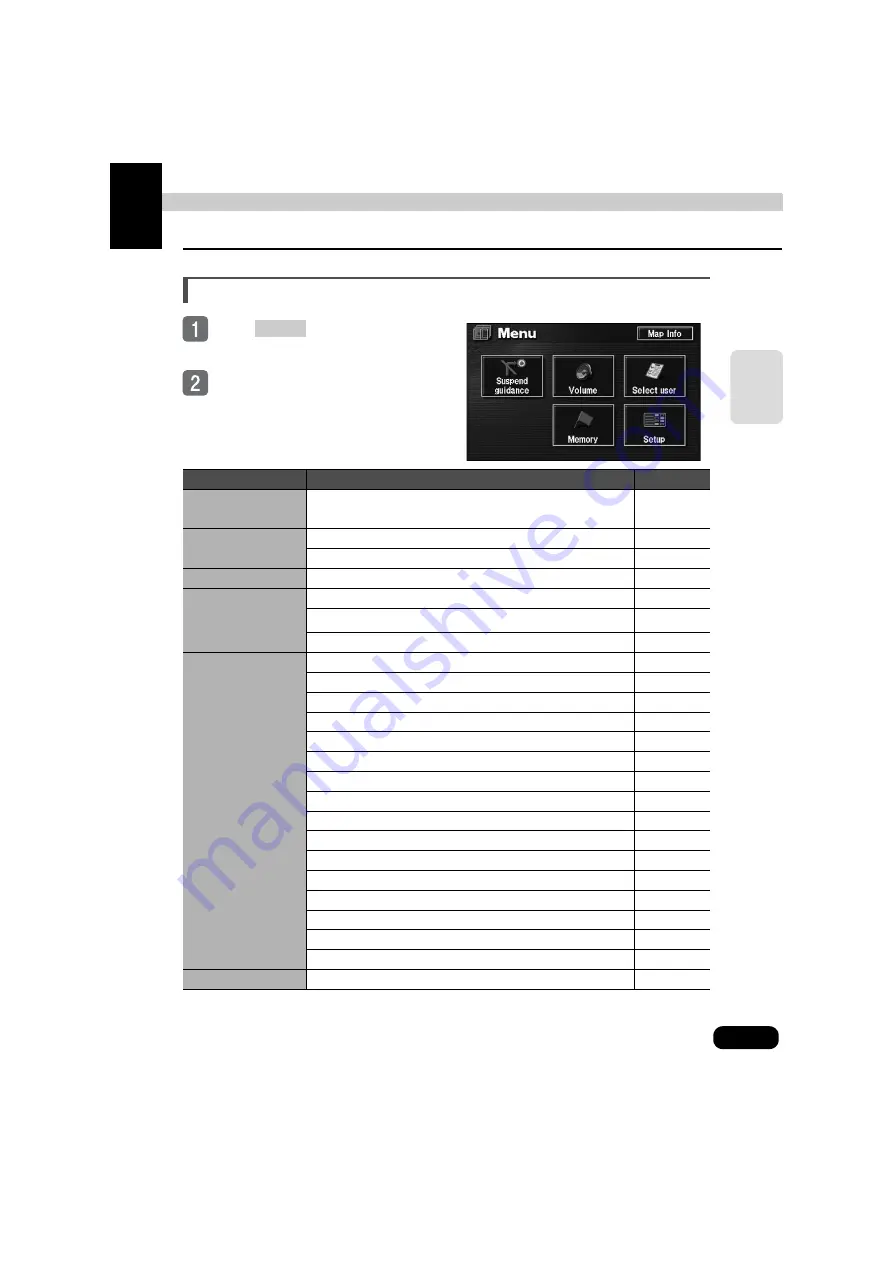
Basic operation
19
B
a
sic
o
per
ati
o
n
1. Menu screen and list screens
Menu screen
Press
to display the Menu
screen.
The following operations can be
performed from the Menu screen.
●
Touch the desired item's touch switch
to activate.
*1: Shaded if a destination is not set.
*2: Including registering, correcting, or deleting quick access points.
Item (touch switch)
Function
Page
Suspend guidance/
Resume guidance *
1
Stopping or restarting route guidance
Volume
Setting the volume
Setting the automatic freeway volume switch
Select user
Saving, retrieving and deleting all navigation settings
Memory
Registering, correcting, or deleting your home
Registering, correcting, or deleting memory points *
2
Registering, correcting or deleting detour memory points
Setup
Setting the navigation system corrections
Switching the kilometer/mile display
Setting the estimated travel time
Setting the auto reroute search
Switching the time zone
Setting the automatic voice guidance
Setting the guidance when in other modes
Setting the traffic restriction message display
Setting the automatic intersection enlargement display
Setting the automatic freeway junction guidance screen
Displaying the street name while scrolling
Setting the touch switch display
Setting the type of POIs in the vicinity retrieved while driving
Deleting destination archives
Switching the map display color
Setting the screen animation when switching screens
Map Info
Displaying map data information
MENU
Summary of Contents for AVN 5495
Page 11: ...9...
Page 49: ...47 Basic operation Touch the POI you want to display Touch OK...
Page 196: ...194...
Page 197: ...195 For reference...
Page 198: ...196...






























