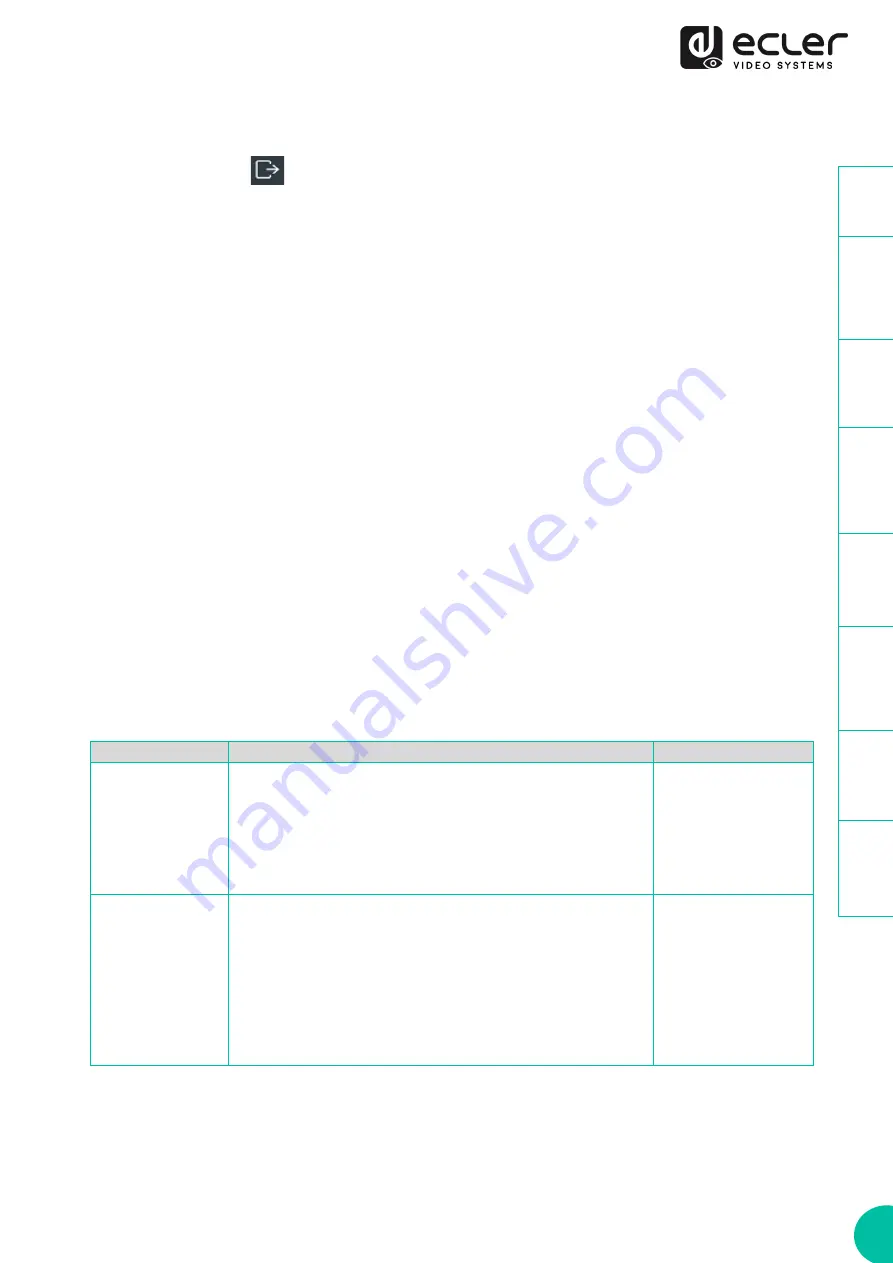
20
5.1.6
LOG OUT
Selecting Log Out
will
exit the Web GUI and skip to the login interface automatically.
5.2
REMOTE CONTROLLING
5.2.1
RS-232
To
match the ID from a transmitter to a receiver
, connect the RS-232 port of VEO-
XTI1CG2 and VEO-XRI1CG2 to a PC serial interface or a RS-232 control system.
5.2.1.1
RS-232 COMMUNICATION PROTOCOL
The
serial parameters for a correct transmission
are:
Baud rate 115200 Data bits 8 Stop bits 1 Parity None
Flow control None
5.2.1.2
COMMAND LIST
It is important to add carriage return (<CR>,\r,0x0D) and line feed (<LF>,\n,0x0A)
characters at the end of each command:
Command Code
Description
Command Return
!OUT xxx FR yyy
RESPONSE
Set RX ID xxx connect to TX ID yyy
PARAMETERS DESCRIPTION
•
xxx: RX ID number, ranging from 1 to 762
•
yyy: TX ID number, ranging from 1 to 762
Set OUTPUT xxx
From INPUT:yyy
!OUT xxx ID yyy
RESPONSE
Set RX ID xxx to ID yyy
PARAMETERS DESCRIPTION
•
xxx: RX ID number before change, ranging from 1 to 762
•
yyy: RX ID number after change, ranging from 1 to 762.
•
Note: Only change the RX ID number, not change IP
address.
Set OUTPUT xxx ID
to yyy















































