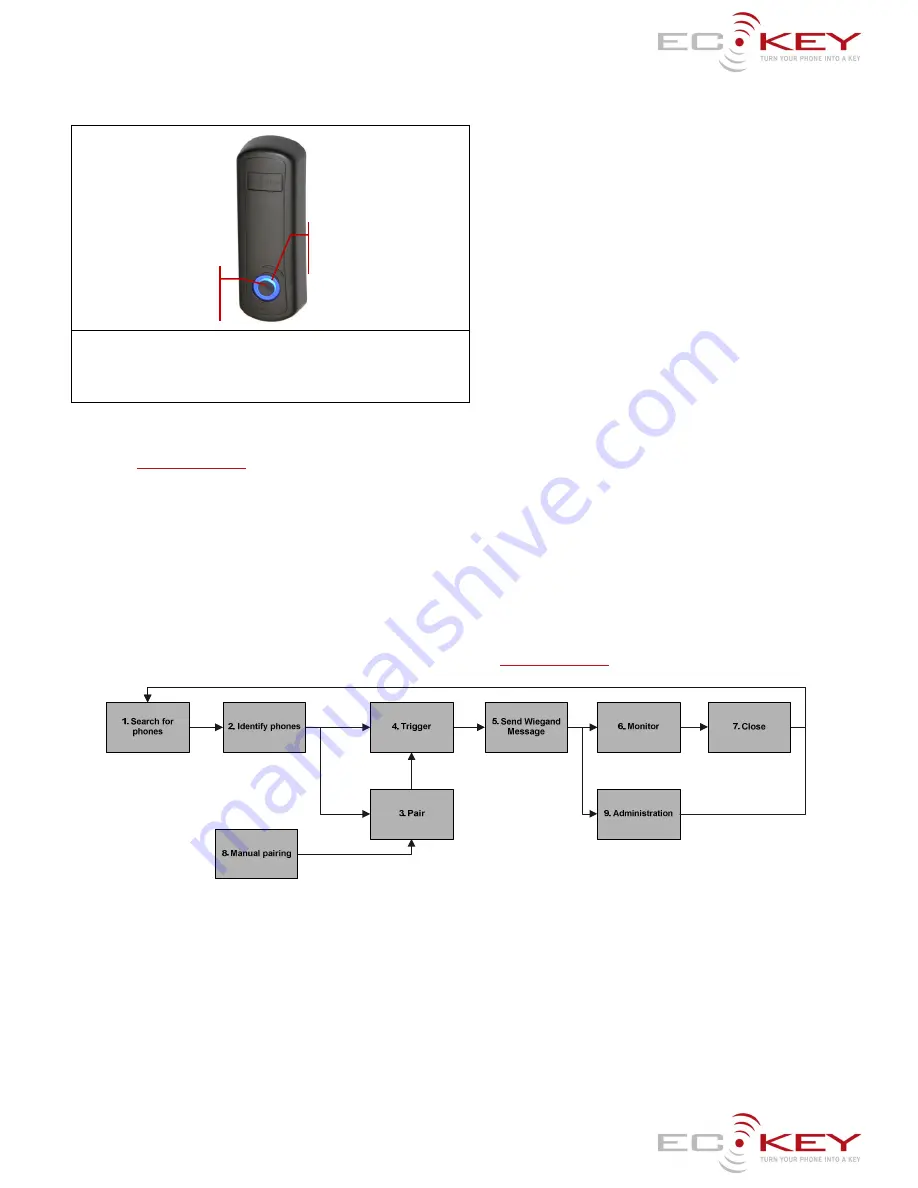
Model: EK6 Install Guide
ECKey EK6 Installer Guide (v3.1)
Model
EK6-0D
(internal/external mounting – Red and Green LED control from
Access Control System)
Installation Summary
The following is the general process for installing an EK6. For more details please browse the ECKey Knowledge Base in the support
section of
www.ECKey.com
1)
Install the ECKey Management Application. This requires Windows XP or Vista and an internet connection to check for Microsoft .Net updates.
2)
Plug the USB programming cable into the computer.
3)
Open the ECKey unit and plug in the USB programming cable into the red connector.
4)
Open the ECKey Management Application and register your application. This requires an internet connection.
5)
Follow the wizard prompts to configure the ECKey unit to your specifications or select from one of the templates provided.
6)
Apply the settings to the ECKey unit.
7)
Install on site as per wiring diagram connecting to access control system as a Wiegand prox reader.
8)
Determine Bluetooth address for the user phones and load into access control system.
9)
Tune the range using Command Files if required (see below).
Operation Summary
The following diagram describes the overall process flow of how ECKey operates when controlled by selected settings. For more
details please browse the ECKey Knowledge Base in the support section of
www.ECKey.com
Figure 1 ECKey Stages of Operation
1)
The ECKey unit searches for discoverable phones. All phones must be discoverable. The Status Light will be slowing flashing blue.
2)
When the ECKey unit detects a phone the unit determines whether to consider the phone based on the
Identification
setting. The options are:
All Phones (default – no pairing required), Paired Phones (pairing required) or Authenticated Phones (pairing required, see description of settings
below for more details). The Status Light will be slowing flashing blue on the EK6-0C and red on the EK6-0D.
3)
If pairing is required a new phone is found within the
Pairing Range
and
Pairing
is Automatic (see description of settings below for more
details) ECKey will automatically try to register the phone by requesting to pair with it. When this is occurring the Status Light will quickly flash
blue.
4)
Once a phone is identified, its range is monitored until a trigger event is received as defined by the
Trigger
setting. The options are: when the
phone is In Range Only (default), In Range and a PIN is Entered, In Range and a Sensor is Triggered. The range is defined by the
Range
setting.
The Status Light will be slowing flashing blue on the EK6-0C and red on the EK6-0D.
5)
Once the phone has met the trigger criteria, ECKey will create a Weigand message associated with the Bluetooth address of the phone and the
passkey. If the relay is configured it will also trigger at this time. The Status Light will be solid blue for 3 seconds.
6)
The EK6 does not monitor the phones. While the phone is in range ECKey will keep sending the Wiegand message through every
Delay
period.
7)
There is no close message associated with the EK6. The ECKey unit will continue to search for phones.
Administration
Light
Administration
Button









