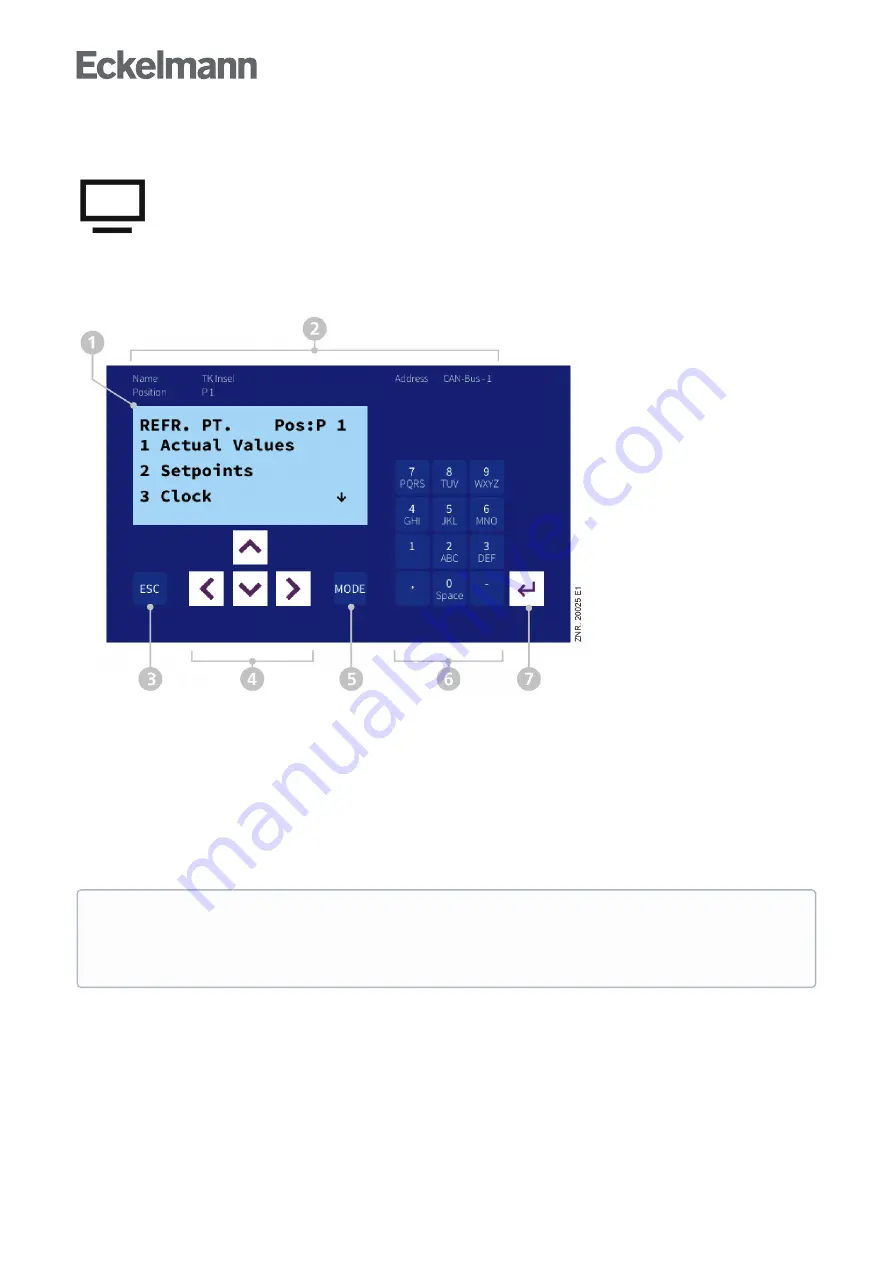
Firmware V7.16.x
16.05.2023
103/183
1.
2.
3.
4.
5.
6.
7.
9.1.3 Remote control of E*LDS components (terminal mode)
The remote control in the respective menus must first be called up to display (Read only - Menu 2-2,
2-3, 2-4, 2-5) or configure (Menu 4-2, 4-3, 4-4, 4-9) an E*LDS component. Pressing the "Remote Control"
button opens terminal mode using which the selected E*LDS component can now be communicated with
directly.
The remote control (terminal mode) screen looks like the following:
"Terminal Display" (4 lines of 20 characters) for display of the menu of the E*LDS component
(the arrow buttons must be used for paging; "swiping" cannot be done in this screen!).
A menu item, e.g. "Setpoints", is called up by pressing the "2" button on the "keyboard"
Name, position designation and CAN bus address of the E*LDS component
ESC button to go back one menu level in the E*LDS component or to exit entries without saving
Cursor buttons for navigation within the "Terminal Display" for left, right, up and down
MODE button, e.g. for toggling upper / lower case during text input (button is green if it has been pressed)
Alphanumeric keyboard for calling menus (e.. "2" calls up "Setpoints") or for input of setpoints etc.
ENTER button for confirmation of entries in the "Terminal Display"
Changes in terminal mode are effective immediately on the E*LDS component! Detailed descriptions
for the respective E*LDS component, its parameters and functions can be found in its operating
for a detailed description for operation in terminal
mode. Remote control can be exited again using the "Back" button.
Summary of Contents for Virtus 5 Series
Page 14: ...Firmware V7 16 x 16 05 2023 14 183 https edp eckelmann de edp lds _S88KwDvR7a ...
Page 71: ...Firmware V7 16 x 16 05 2023 71 183 ...
Page 91: ...Firmware V7 16 x 16 05 2023 91 183 ...
Page 130: ...Firmware V7 16 x 16 05 2023 130 183 Note GLT Building Control and DDC Digital Direct Control ...
















































