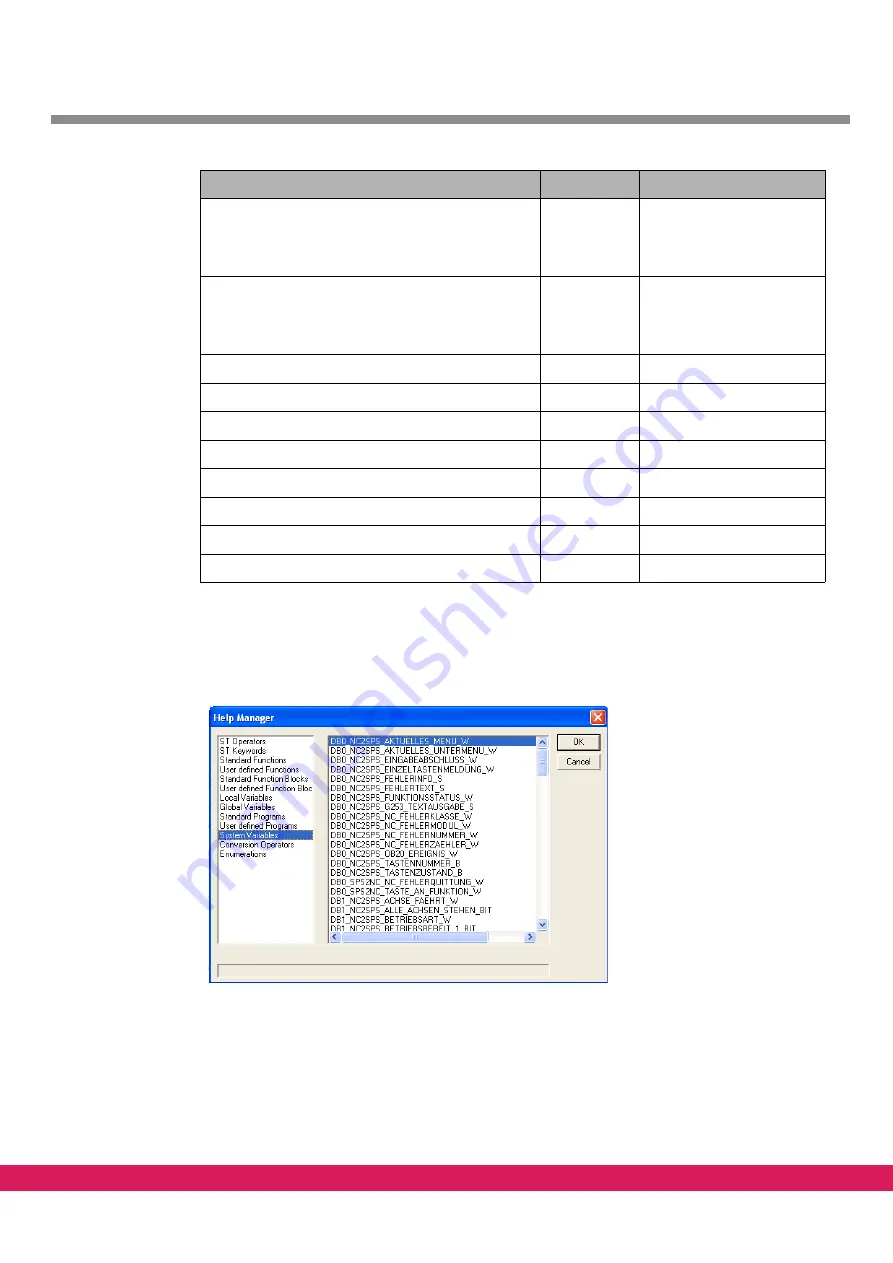
The complete list of system variables can be displayed in the programming window of pro-
gram ETOOLS PLC2 by pressing of „F2“.
Abbildung 57:
Figure 57:
System variables in the help manager
10.4
Task for the M-functions M14 and M15
The two M-functions M14 and M15 are to be programmed in a PLC program as follows.
DB1_SPS2NC_VERFAHRTASTENFREIGABE_PLUS_W
%MW1.3
Keys manual traversing
StdHMI,
codes as per bit for 16
drives
DB1_SPS2NC_VERFAHRTASTENFREIGABE_MINUS_
W
%MW1.4
Keys manual traversing
StdHMI,
codes as per bit for 16
drives
DB1_SPS2NC_REGLERFREIGABE_W
%MW1.5
Enabling CNC
DB1_SPS2NC_EINLESEFREIGABE_BIT
%MX1.7.0
Enabling CNC
DB1_SPS2NC_PROGRAMMSTART_B
%MB1.9.0
StdHMI
DB1_SPS2NC_PROGRAMMSTOP_B
%MB1.12.0
StdHMI
DB1_NC2SPS_BETRIEBSBEREIT_2_BIT
%MX1.128.1
Monitoring CNC
DB1_NC2SPS_PROGRAMMSTART_B
%MB1.137.0
StdHMI
DB1_NC2SPS_PROGRAMMSTOP_B
%MB1.142.0
StdHMI
System variable
Flag word
Required for
Table 45:
System variables for the example
















































