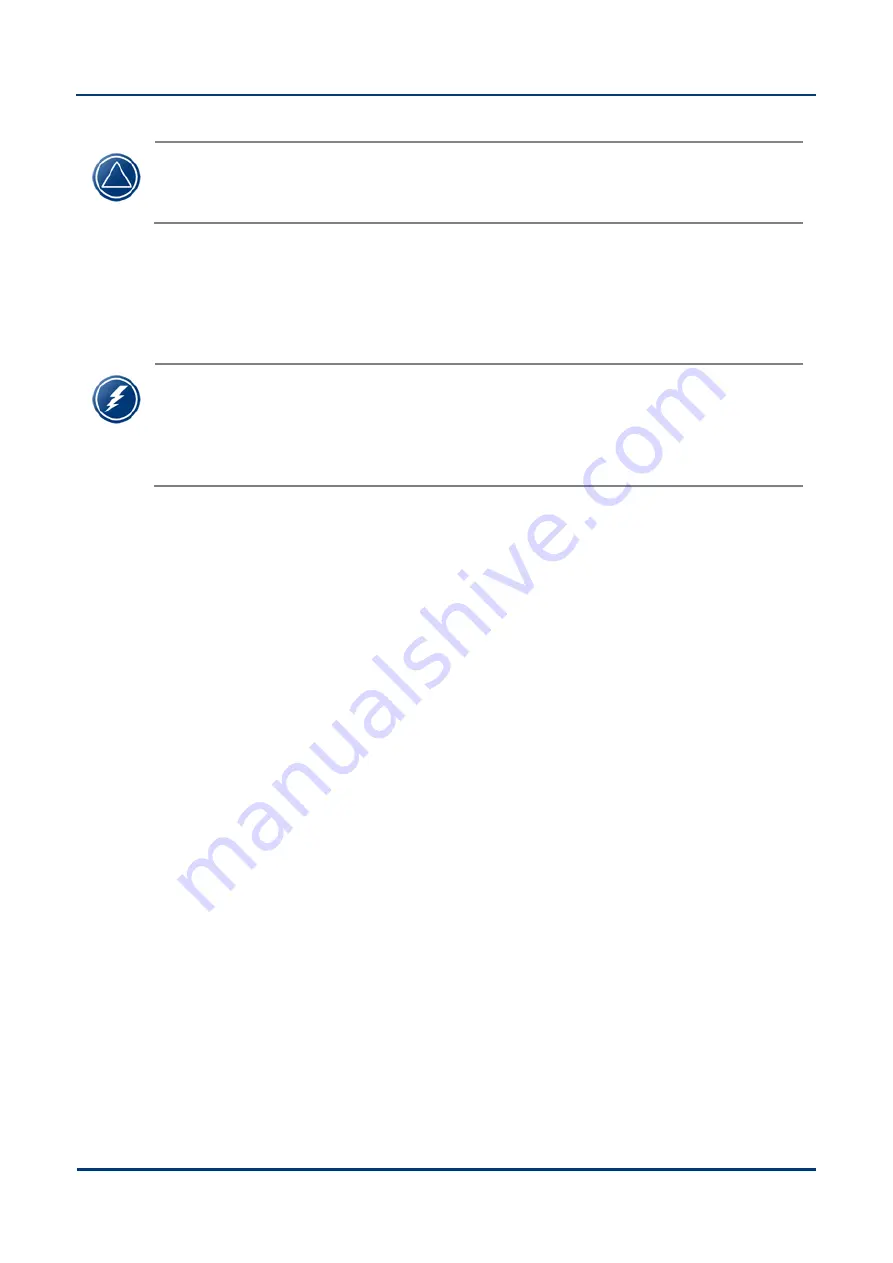
NPT-1020 Installation and Maintenance Manual
Before You Start
ECI Telecom Ltd. Proprietary
3-19
C
AUTION
: The temporary EPA must be constructed in a way that ensures electrical bonding of
all the materials used, and prevents the occurrence of any sudden changes in potential within
the EPA that could cause unacceptable voltages or discharges to be applied to ESDS.
The operator and any work surface and flooring must be bonded to ground equipotentially. For this
purpose, the work surface and wrist straps must be bonded either to a designated ground bonding point or
to the equipment being serviced.
Whenever available, the mains’ ground serves as the ESD grounding facility.
W
ARNING
: While the operator is within the temporary EPA, the minimum value of resistance
used for bonding to ground must limit the current to ground, produced by voltages accessible
to the operator, to limits specified as safe by the applicable regulations (see, for example,
CECC 00 015). The same approach is applicable to the surface resistance and resistance to
ground of materials used for temporary work surfaces and flooring.
To enable ESD bonding to ground of equipment racks and any other nonmoveable equipment containing
ESD, an ESD ground-bonding facility must be located near such equipment, or the equipment must be fitted
with a designated ground-bonding point presenting a resistance to ground not greater than 1 M
Ω
.
3.7.3
Work Arrangements within a Temporary EPA
To ensure that effective ESD protection is indeed achieved, the following arrangements must be observed
by persons entering and/or performing field work within a temporary EPA:
All operators working within a temporary EPA must wear, as a minimum, an ESD antistatic protecting
garment made of cotton.
If the extent of the temporary work area is such that the operator needs to walk and move within
that area, the floor of the area must be capable of providing protection against ESD.
The operator must be bonded to ground at all times when handling ESDS.
If it becomes necessary to remove ESDS equipment and transfer it to a temporary work surface away
from the other equipment, the ESDS must be given protective packaging unless equipotential bonding
to ground of the operator is maintained.
An ESDS unit must be placed directly into protective packaging when it is removed from equipment. A
replacement ESDS must be kept in its protective packaging until required for immediate installation in
the equipment.
The field service operator must ensure that the materials and tools necessary to maintain and control
the temporary EPA are available at the place of the field work at service time.
All tools for use within the EPA must, as far as is practical, be constructed so that they do not
generate or hold an induced electrostatic charge.
















































