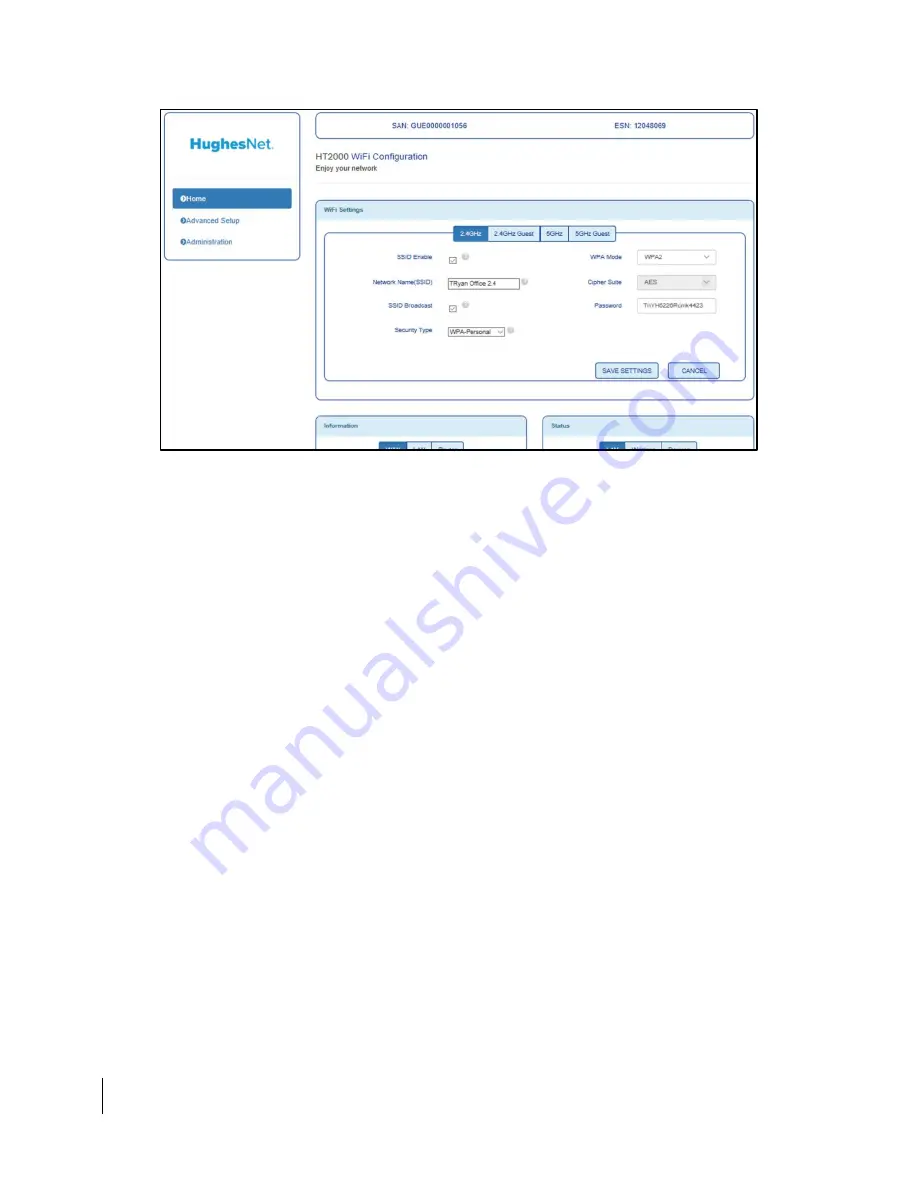
22
Chapter 3 ● Wi-Fi Configuration
1041264-0001 Revision A
Figure 18: Wi-Fi Configuration main page
2.
The default screen will be Wi-Fi settings. The settings listed for both 2.4GHz
and 5GHz networks are as follows:
SSID Enable – Enable/Disable this SSID. Default is on.
Network Name (SSID) – Choose the name of your network. Default value is
the same as displayed on the rear label.
SSID Broadcast – When un-checked, this option allows you to hide your
network from appearing when searching for Wi-Fi networks on your
devices. You can still access this network, but must use the hidden
network option on the device you are trying to connect.
Security Type – Choose WPA-Personal, WPA-Enterprise, or No Password. We
recommend not operating your HT2000W without a Wi-Fi password.
Default is WPA-Personal.
WPA Mode – Choose WPA mode. WPA2 by default, some legacy devices only
support WPA, you can change this to WPA/WPA2 for such devices.
Cipher Suite – This cannot be changed, but is to inform you of the cipher suite
being used.
Pre-shared Key – This is your Wi-Fi password. This will overwrite the default
password on the rear label.
Enabling Guest Networks
Guest networks allow your guests to access the internet without being granted
access to other network resources. By default, these are disabled.
1.
Login to your HT2000W Wi-Fi configuration page.
2.
On the main page, you will see tabs for “2.4GHz Guest” and “5GHz Guest.”
Click the frequency you wish to set up, you may set up guest networks on
both bands if you wish.
Summary of Contents for HUGHES HT2000W
Page 41: ...Chapter 4 LEDS 1041264 0001 Revision A 41 Figure 45 LAN port LEDS ...
Page 42: ......
Page 44: ......
Page 50: ......
Page 52: ......






























