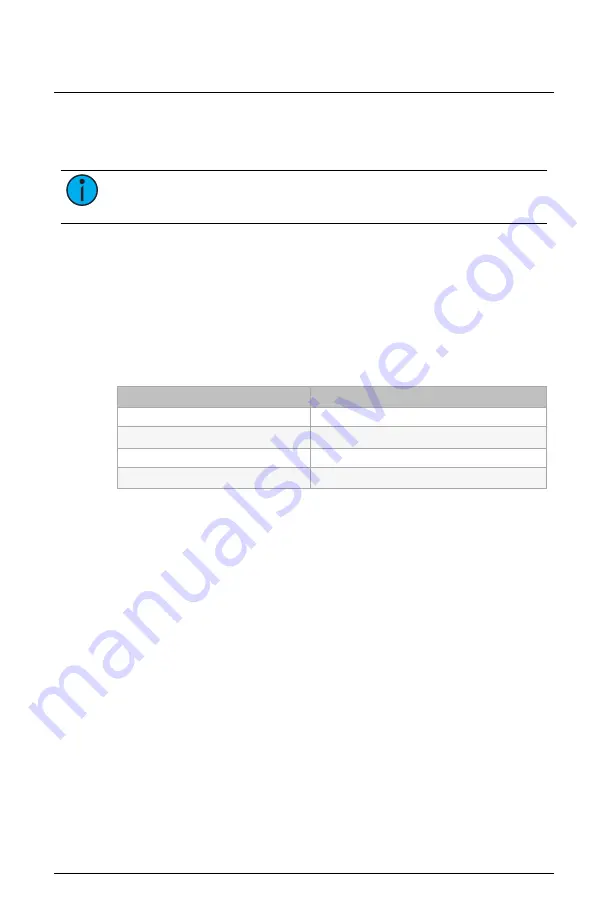
Echoflex Installation Guide
Ceiling Vacancy-Occupancy Sensor
Range Confirmation
The Range Confirmation test quantifies the wireless signal strength with
a linked controller that has range confirmation capability.
Note:
Only one controller can be linked to the RVS RCS to run
the test properly. Disable repeaters in range.
1. Press and hold the
[Teach]
button until the green LED appears.
Release the button to enter the menu and display the first item,
blinking green LED.
2. Press and release the
[Teach]
button to cycle through the menu of
color LEDs and stop when the blue LED is blinking.
3. Press and hold the
[Teach]
button until the LED stops blinking to
initiate the Range Confirmation test.
After the RVS RCS transmits and receives a Range Confirmation
message, the signal strength status is displayed as an LED blink color.
LED Blink
Signal Strength
Green
-41 to -70 dBm (best)
Blue
-70 to -80 dBm (good)
Red
-80 to -95 dBm (poor, move closer)
No LED
No linked controllers detected
The test repeats every five seconds and runs for 50 seconds. To exit
before the time-out, press and hold the
[Teach]
button.
Walk Test
The Walk Test verifies the boundaries or limits of the sensor's range.
1. Press and hold the
[Teach]
button until the green LED appears.
Release the button to enter the menu and display the first item,
blinking green LED.
2. Press and release the
[Teach]
button to cycle through the menu of
color LEDs and stop when the red LED is blinking.
3. Press and hold the
[Teach]
button until the LED stops blinking to
initiate the Walk Test.
4. Move throughout the space including corners and areas that may be
obscured from line of sight to the sensor. Each time the sensor
detects movement, the red LED blinks. If audio sensing is enabled
(DT model), the green LED blinks when sound is detected.
5. Adjust the lens masking, if required, to block certain areas of the
space from sensor detection. See
The Walk Test times out after 100 seconds of inactivity. To exit before the
time-out, press and hold the
[Teach]
button for 10 seconds.
Ceiling Vacancy-Occupancy Sensor
Page 7 of 12
Echoflex












