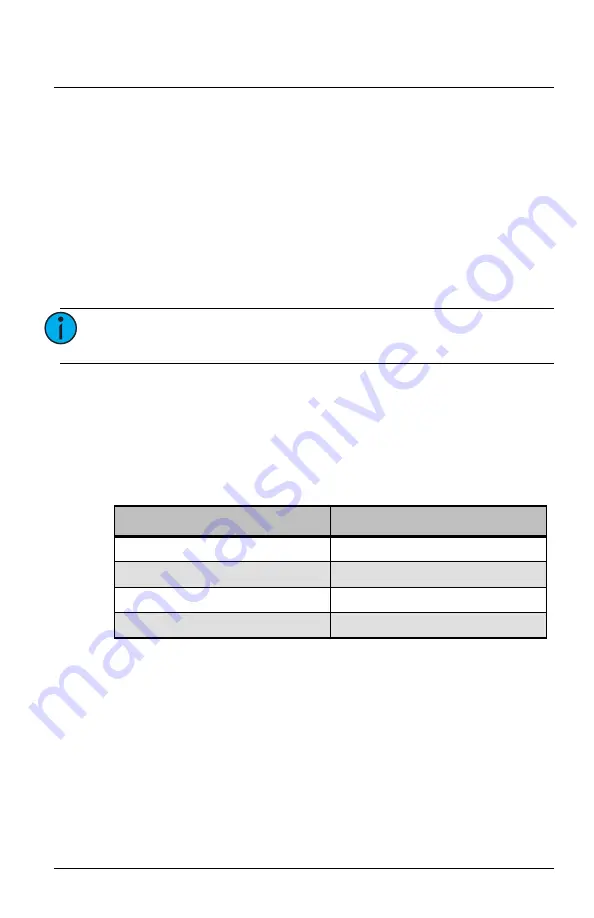
Echoflex Installation Guide
Magnetic Contact Sensor
Magnetic Contact Sensor (MC-31)
Page 5 of 12
Echoflex
Exit and Start Over
It may be convenient to enter the menu once to run tests and configure
settings. However, if you want to exit the menu without waiting for it to
time out you can use the first menu item.
• When the green LED blinks once, press and hold the
[Teach]
button
until the white LED blinks twice. The MC-31 then flashes all the LEDs
and exits the menu.
Range Confirmation Test
The Range Confirmation Test quantifies the wireless signal strength with a
linked controller that has range confirmation capability.
1. Press and hold the
[Teach]
button until the white LED blinks twice.
2. Press and release the
[Teach]
button to cycle through the menu of
color LEDs and stop when the blue LED blinks once.
3. Press and hold the
[Teach]
button until the white LED blinks twice to
initiate the Range Confirmation Test.
After the MC-31 transmits and receives a Range Confirmation message, the
signal strength status is then displayed (see table below).
The test runs for 50 seconds. To exit before time-out, press and hold the
[Teach]
button until the white LED blinks twice.
Note:
The sensor should be linked to one controller only to run
the test properly. Disable repeaters in range.
LED Blinks
Signal Strength
1 white followed by 5 green
-41 to -70 dBm (best)
1 white followed by 5 blue
-70 to -80 dBm (good)
1 white followed by 5 red
-80 to -95 dBm (poor, move closer)
1 white
No linked controllers detected












