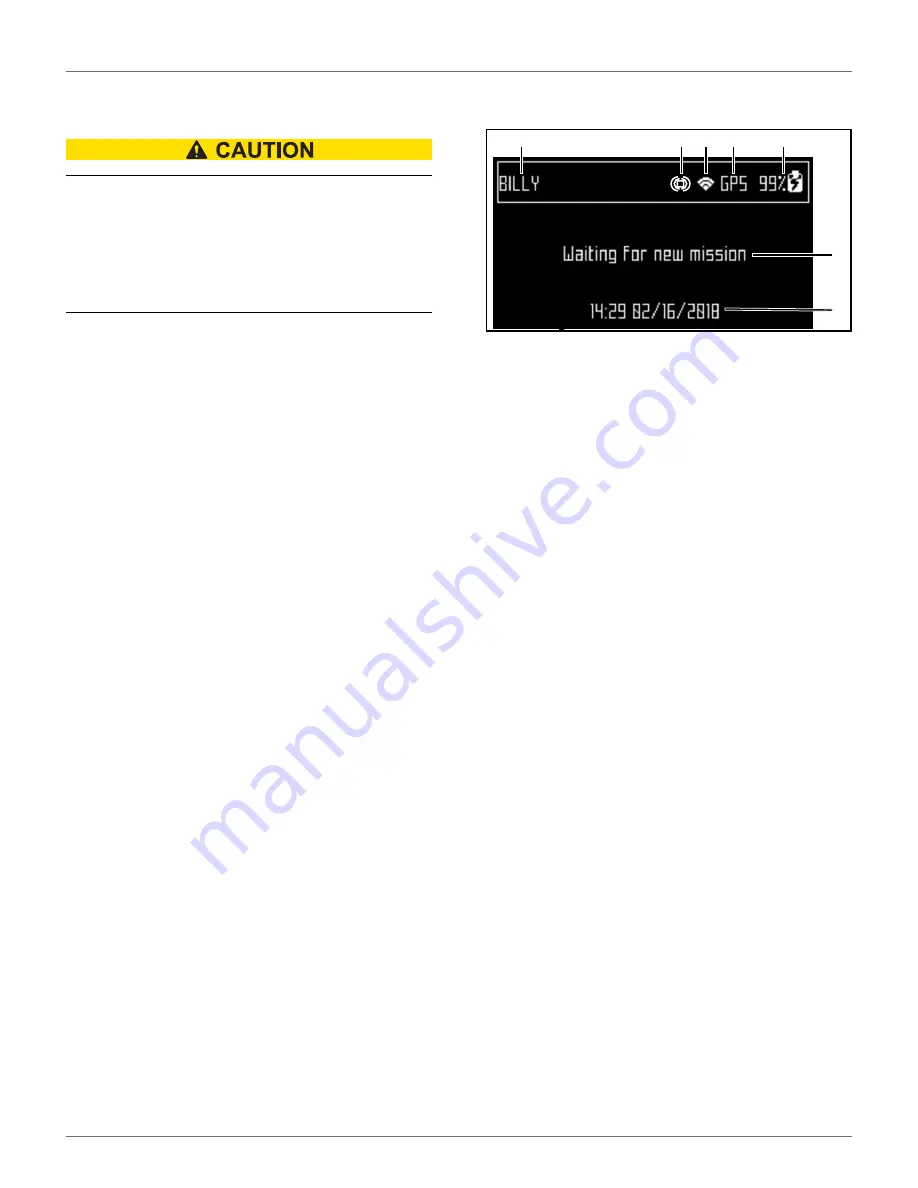
26
U
SING THE
R
OBOT
S
AFETY
M
EASURES
7 Using the Robot
PERSONAL INJURY HAZARD
Contact with the robot during operation can cause
personal injury.
•
Press the STOP button before handling the ro-
bot.
The operator or user is responsible for accidents or
hazards occurring to other people or their property.
Safety and information symbols are located on the back
of the robot. Follow and understand all
before using the robot.
Maintain and service the robot on a regular basis.
7.1 Safety Measures
•
Remove all non-stationary obstacles from the
area to be mowed before using the robot.
•
Never leave the robot on a slope.
•
Only use the robot charging station to charge the
robot’s battery. Use of any other charger can
cause damage and loss of warranty coverage.
•
Never connect an external electrical element to
the battery cable.
•
Never pick up or carry the robot while the motor
is running.
•
Do not leave the robot to operate unattended if
there are pets, children or people in the vicinity.
•
Never operate the robot if it has defective guards
or shields, or without safety devices.
•
Avoid using the robot in bad weather conditions
especially when there is a risk of lightning or
flooding.
7.2 The LCD Screen
7.3 The Actions Menu
The operations provided in this menu depend on the
current state of the robot when it is in the field and in
the charging station.
7.3.1 Operation In the Field
Perform these operations when the robot is stopped
and not in the charging station.
These operations would be performed if the robot has
been stopped during its normal operation schedule, or
if it has stopped because an alarm has been raised. If an
alarm has been raised, correct the problem before
executing the operations.
Go charge
Return to the charging station, charge the battery and
then resume mowing.
Charge & stay
Return to the charging station and stay there until it a
new instruction is issued.
Mow
Continue the mowing schedule after an interruption.
To execute the operations:
1 – Name - The name of the robot.
2 – WiFi / Mobile connection - Indicates the robot is connected as
a WiFi client. When blinking, it is trying to connect. When steady,
it is connected.
3 – WiFi access point - Indicates the robot is connected.
4 – GPS - Indicates the robot can detect at least four satellites and
that it knows its current location. If blinking, it indicates the robot
can not detect enough satellites.
5 – Battery charge level - Percentage of battery charge.
6 – Message - Shows the current status of the robot (also displays
error messages).
7 – Time and date (24-hour clock only).
1
3 2
4
5
6
7
DRAFT
05-23-2019
















































