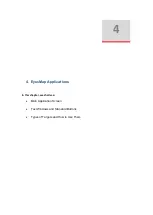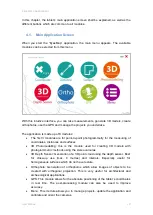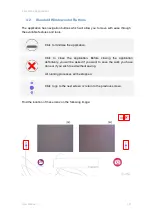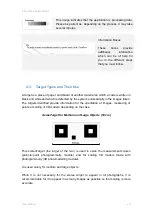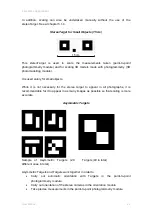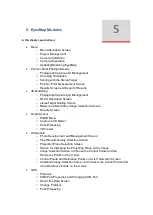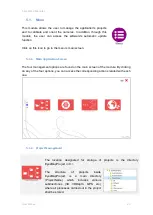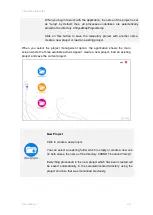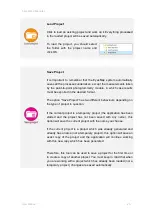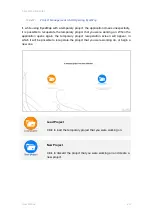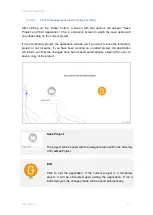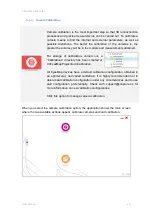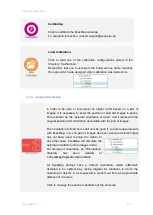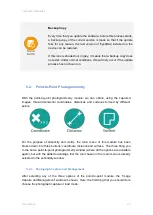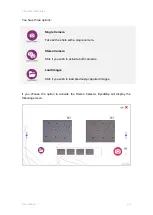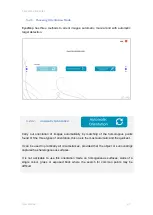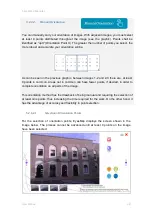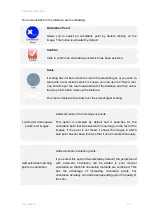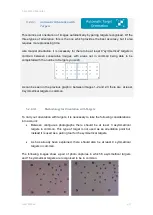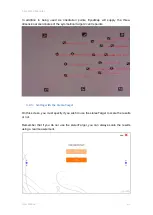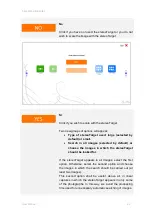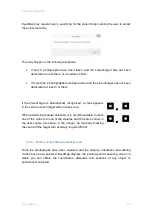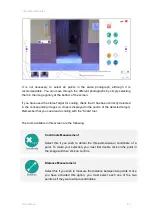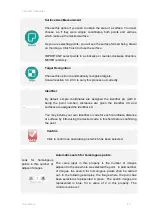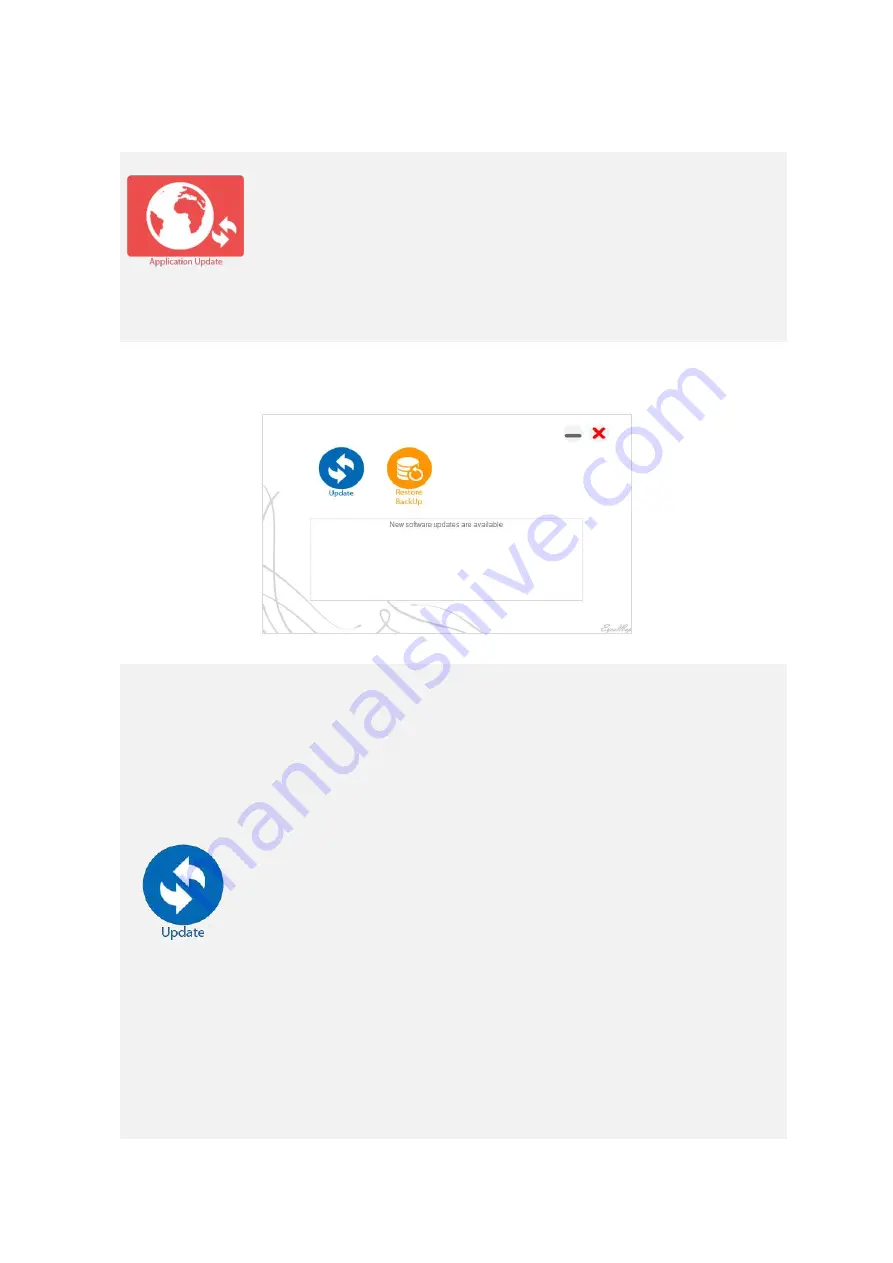
5 EyesMap Modules
User Manual
31
5.1.5.
Updating/Restoring EyesMap
EyesMap has an automatic online update module to obtain, easily
and quickly, any patches and new features that have been
developed for the application.
Click to launch the automatic update module of EyesMap when you
are connected to a wireless network.
When you select this option, the update and restore module shall launch and the
EyesMap application will close.
Update
In order to update the software, you must have an internet
connection.
Once the module has detected the software version installed on the
device, it will tell you if it is necessary or not to update with the
message "new software updates are available" or, if the device is
already up to date, you will see the following message: "You have
the latest version! Update is not required."
Depending upon the size of the update and the bandwidth available
from the internet connection used, the update process can take
several minutes.
Once the process has finished, the message "update installed
successfully" will appear. At this time, you can close the update
module and open EyesMap again.
Summary of Contents for eyesmap
Page 1: ...USER MANUAL EYESMAP Version 1 0 Revision A June 2015...
Page 9: ...2 Technical Specifications In this chapter we shall see Tablet Cameras Depth Sensor GPS IMU 2...
Page 118: ...7 Practical cases User Manual 118 Medium Object...
Page 119: ...7 Practical cases User Manual 119 Small Object...
Page 120: ...7 Practical cases User Manual 120 7 1 1 2 Photo Development and Management...
Page 121: ...7 Practical cases User Manual 121 Small Objects...
Page 126: ...7 Practical cases User Manual 126 9 Orientation Points...
Page 129: ...7 Practical cases User Manual 129 Click on Confirm...
Page 130: ...7 Practical cases User Manual 130 The distance of the stereoTarget will be saved Click on Next...
Page 134: ...7 Practical cases User Manual 134...
Page 191: ...7 Practical cases User Manual 191...