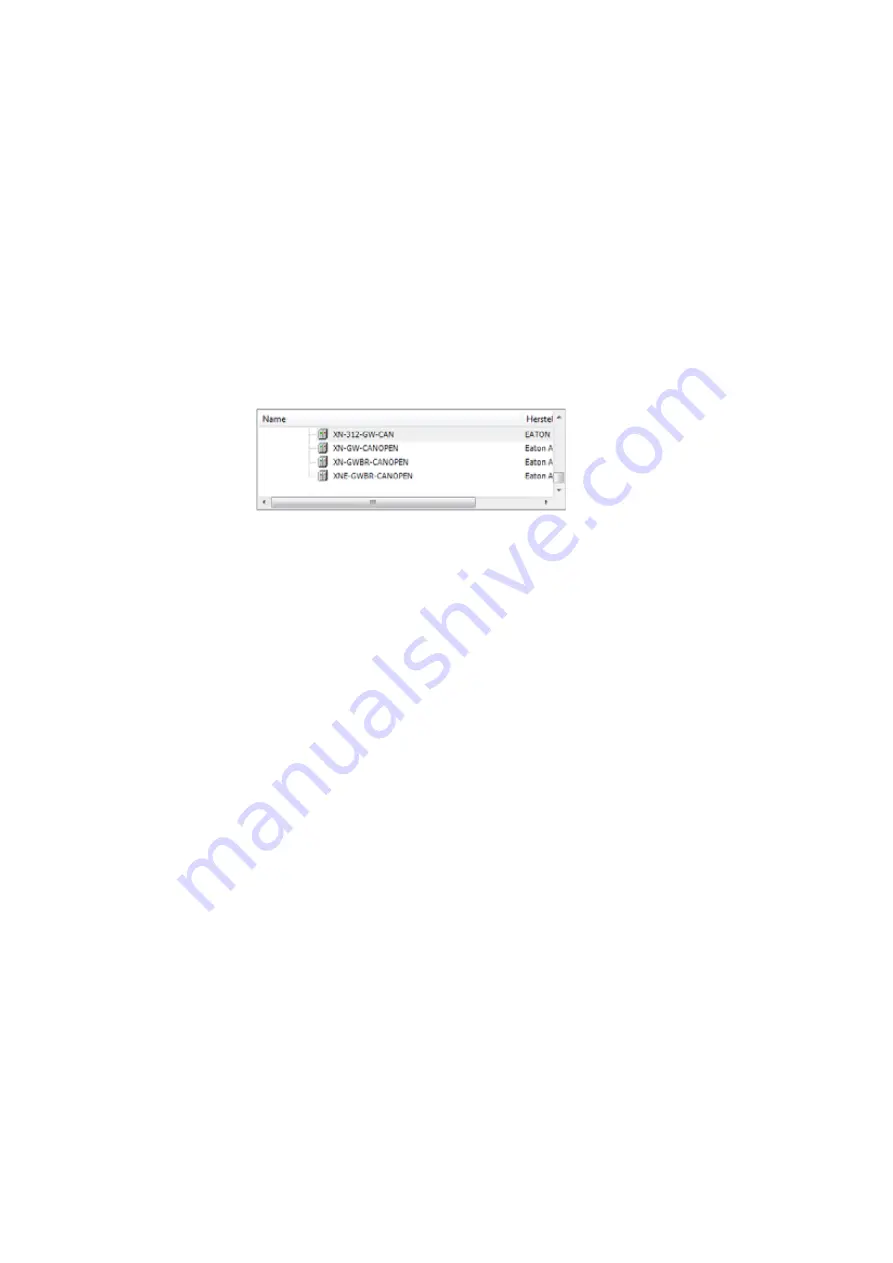
5 Connecting the PLC to the gateway using CODESYS
5.3 Configuring the system with XSOFT-CODESYS-3
64
Gateway XN-312-GW-CAN
06/16 MN050003-EN www.eaton.eu
5.3.3 Adding CANopen devices
▶
To add the XN-312-GW-CAN CANopen device to your configuration,
right-click on "CANopen Manager (CANopen Manager)."
▶
Click on the <Add Device…> option.
The list will show all the devices that can be configured:
Figure 43:
Adding a CANopen device
▶
Select the appropriate CANopen device.
▶
Click on the <Add Device> button.
The selected CANopen device will be added to the configuration structure in
the "Devices" pane.
▶
If the CAN slaves you want are not found in the list, update the X-SOFT-
CODESYS-3 version you are using or load the appropriate EDS file
You can find updates and EDS files by visiting the Download Center on
our website
5.3.4 Configuring the XN312 gateway
Check the settings for the CANopen device's parameters.
Node ID
▶
In the "Devices" configuration structure, double-click on the CANopen
device you added previously, e.g., "XN_312_GW_CAN (XN-312-GW-
CAN)."
▶
Open the "CANopen Remote Device" tab and check the following:
•
The device's "Node ID"
–
Is set using the DIP switches on the device
–
must be in the range 1 to 31.
–
And must only be assigned once on the entire network, i.e., it
must be a unique node ID
→
For more detailed information, please refer to the online help for
CODESYS, which can be opened by pressing the <F1> function
key.
→
Make sure that the node ID set with the DIP switches matches
the node ID shown under the "CAN parameters" tab!
Change the node ID if necessary!
Summary of Contents for XN-312-GW-CAN
Page 1: ...Manual CANopen Gateway XN 312 GW CAN 06 16 MN050003 EN ...
Page 4: ...II ...
Page 14: ...10 Gateway XN 312 GW CAN 06 16 MN050003 EN www eaton com ...
Page 374: ...9 What Happens If 370 Gateway XN 312 GW CAN 06 16 MN050003 EN www eaton eu ...
Page 388: ...384 Gateway XN 312 GW CAN 06 16 MN050003 EN www eaton eu ...






























