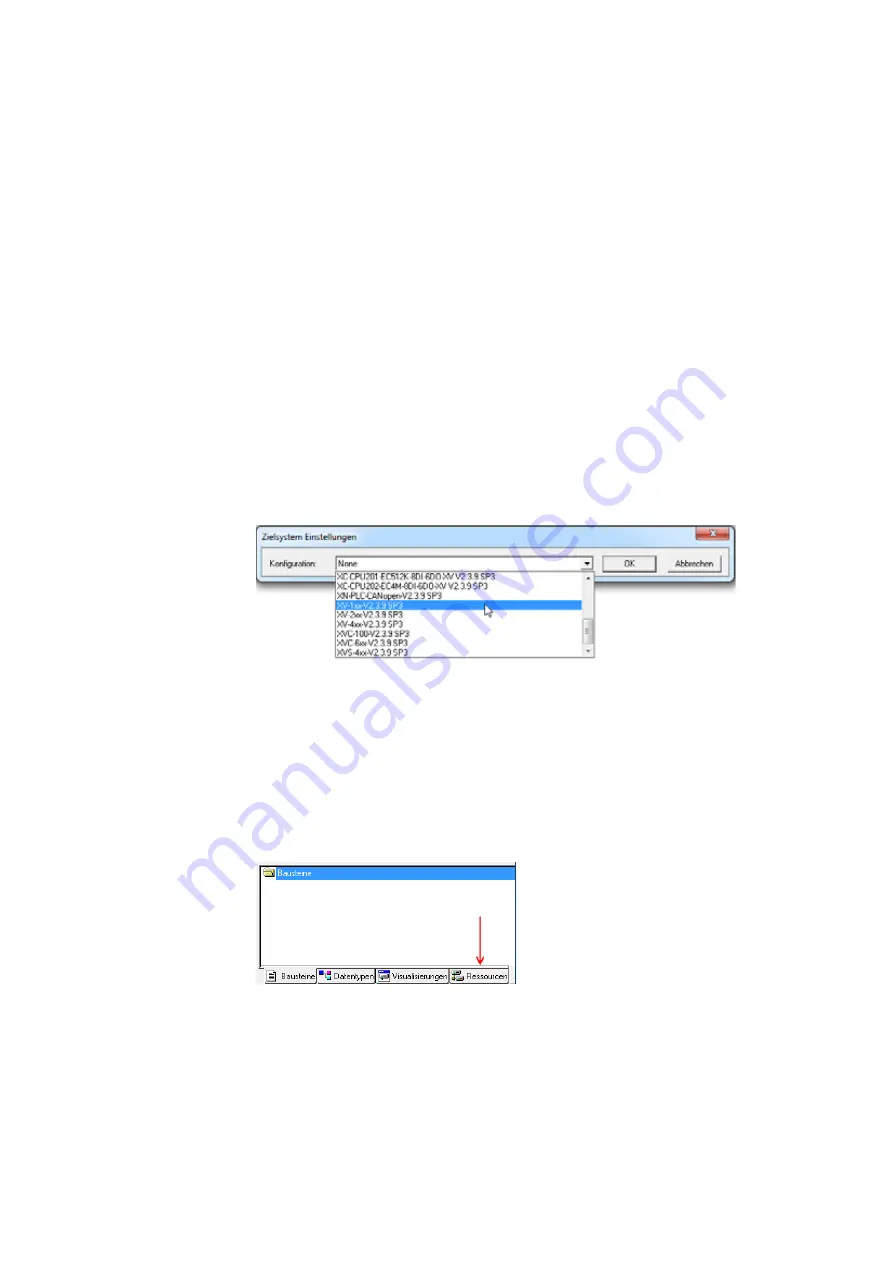
5 Connecting the PLC to the gateway using CODESYS
5.2 Configuring the system with XSOFT-CODESYS-2
54
Gateway XN-312-GW-CAN
06/16 MN050003-EN www.eaton.eu
5.2 Configuring the system with XSOFT-CODESYS-2
The information below uses the XSoft-CoDeSys-2 Version 2.3.9 SP5 configu-
ration program and the XN-312-GW-CAN_V0102.eds EDS file. Moreover, the
example below uses the following devices:
•
CANopen master XV-152
•
CANopen slave XN-312-GW-CAN
•
XN300 slice modules:
•
XN-322-20DI-PCNT
•
XN-322-20DI-PCNT
•
XN-322-10AI-TEKT
5.2.1 Starting XSOFT-CODESYS-2 and creating a new project
▶
Start XSoft-CoDeSys-2 and open a new project by clicking on < File l
New >.
▶
The "Target Settings" dialog box will appear. Select the PLC model being
used in your application from the options in the drop-down menu.
▶
Confirm the PLC information being displayed by clicking on "OK."
•
The "New POU" dialog box will appear.
▶
Click on "OK" to exit the "New POU" dialog box so that you can finish con-
figuring the XV-152.
5.2.2 Adding the CAN master
Follow the steps below to enable communication via CANopen:
▶
To configure the PLC, start by opening the "Resources" tab.
Figure 29:
Selecting the configuration mode
▶
Select the "PLC Configuration" node in the configuration structure.
Summary of Contents for XN-312-GW-CAN
Page 1: ...Manual CANopen Gateway XN 312 GW CAN 06 16 MN050003 EN ...
Page 4: ...II ...
Page 14: ...10 Gateway XN 312 GW CAN 06 16 MN050003 EN www eaton com ...
Page 374: ...9 What Happens If 370 Gateway XN 312 GW CAN 06 16 MN050003 EN www eaton eu ...
Page 388: ...384 Gateway XN 312 GW CAN 06 16 MN050003 EN www eaton eu ...






























