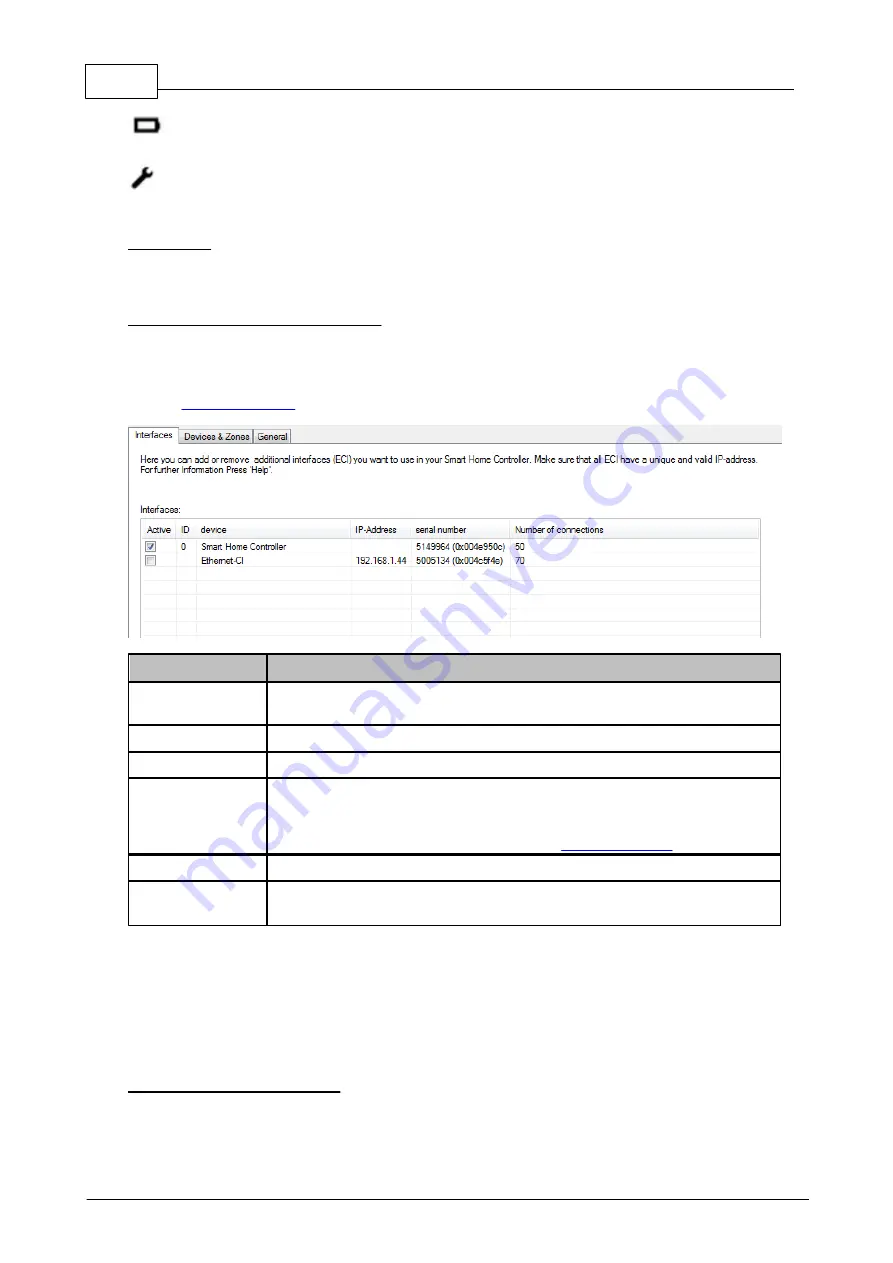
170
Eaton RF-System - Help
© 2015 Eaton Electrical Group
Battery status of connected battery supplied sensors
Configuration push button
Basic Mode:
Is currently not supported by the smart home controller software
Smart Home Controller - Interfaces:
Here you can add additional Ethernet Interfaces to the Smart Home Controller. Just activate the
checkbox in the column 'Active' for the listed ECI whose connections you want to also use on the
Smart Home Controller. Furthermore you can configure all connections of each interface in the
window
Column Name
Explanation
Active
If this option is activated then all connections of the listed interfaces are
used. This option cannot be deactivated for the Smart Home Controller.
ID
Shows the ID-Number of the listed interface
Device name
Shows the name of the listed interface (same as in the MRF project)
IP-Address
Shows the IP-address of the listed interface (the IP-address of the SHC is
not static and therefore not displayed). All ECI need to have a valid and
unique IP-address. You can change the IP-address of an ECI by right
clicking on the device symbol and selecting
.
Serial number
Shows the RF serial number of the listed interface
Number of
connections
Shows the number of connected device channels for the listed interface
If the option 'Active' is changed for an interface then the changes will be accepted automatically by
clicking OK or if you change to the window 'Devices & Zones'.
Please note that all changes done to connections (names, functions, etc.) are also lost if you
deactivate the interface that these connections belong to.
You still have to load the Datapoint list to the ECI so that everything works correctly. For the Smart
Home Controller this is no longer necessary.
Display of connected interfaces:
ECI that are used as additional interfaces for a Smart Home Controller will be displayed in the
MRF main screen with a light blue dashed connection line to the Smart Home Controller. (if in
Summary of Contents for RF System 2.42
Page 1: ...Eaton RF System 2 42 Manual...
Page 123: ...123 Eaton RF System 2015 Eaton Electrical Group State Syntax of RM to user...
Page 193: ...193 Eaton RF System 2015 Eaton Electrical Group...
Page 200: ...200 Eaton RF System Help 2015 Eaton Electrical Group 7 And assign the function Blinking to it...
Page 223: ...223 Eaton RF System 2015 Eaton Electrical Group Group settings analogue actuator...
Page 224: ...224 Eaton RF System Help 2015 Eaton Electrical Group Group settings heating actuator...
Page 225: ...225 Eaton RF System 2015 Eaton Electrical Group Group settings binary input battery supplied...
Page 227: ...227 Eaton RF System 2015 Eaton Electrical Group Group settings Temperature input...






























