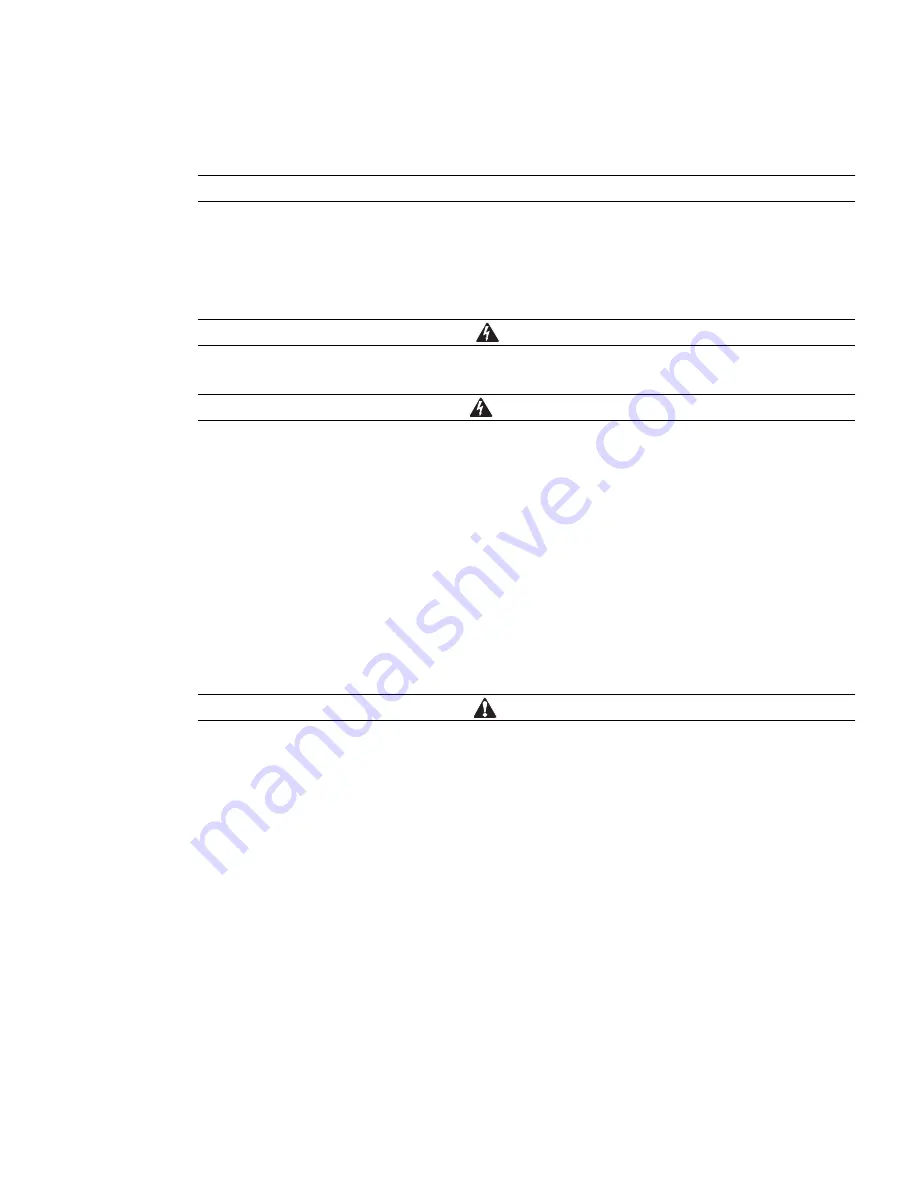
Power Xpert
TM
9395 550/275 UPS (225–550 kVA) Installation and Operation Manual 164201716—Rev 8
www.eaton.com/powerquality
2-1
Chapter 2
Safety Warnings
IMPORTANT SAFETY INSTRUCTIONS SAVE THESE INSTRUCTIONS
This manual contains important instructions that should be followed during installation and maintenance
of the UPS and batteries. Read all instructions before operating the equipment and save this manual for
future reference.
The UPS is designed for industrial or computer room applications, and contains safety shields behind the
door and front panels. However, the UPS is a sophisticated power system and should be handled with
appropriate care.
DANGER
This UPS contains
LETHAL VOLTAGES
. All repairs and service should be performed by
AUTHORIZED
SERVICE PERSONNEL ONLY
. There are
NO USER SERVICEABLE PARTS
inside the UPS.
WARNING
l
The UPS is powered by its own energy source (batteries). The output terminals may carry live voltage
even when the UPS is disconnected from an AC source.
l
To reduce the risk of fire or electric shock, install this UPS in a temperature and humidity controlled,
indoor environment, free of conductive contaminants. Ambient temperature must not exceed 40
C
(104
F). Do not operate near water or excessive humidity (95% maximum). The system is not
intended for outdoor use.
l
Ensure all power is disconnected before performing installation or service.
l
Batteries can present a risk of electrical shock or burn from high short–circuit current. The following
precautions should be observed: 1) Remove watches, rings, or other metal objects; 2) Use tools with
insulated handles; 3) Do not lay tools or metal parts on top of batteries; 4) Wear rubber gloves and
boots.
l
ELECTRIC ENERGY HAZARD. Do not attempt to alter any battery wiring or connectors. Attempting to
alter wiring can cause injury.
l
Do not open or mutilate batteries. Released electrolyte is harmful to the skin and eyes. It may be toxic.
CAUTION
l
Installation or servicing should be performed by qualified service personnel knowledgeable of
batteries and required precautions. Keep unauthorized personnel away from batteries. Consider all
warnings, cautions, and notes before installing or replacing batteries.
DO NOT DISCONNECT the
batteries while the UPS is in Battery mode.
l
Replace batteries with the same number and type of batteries as originally installed in the UPS.
l
Disconnect the charging source prior to connecting or disconnecting terminals.
l
Determine if the battery is inadvertently grounded. If it is, remove the source of the ground.
Contacting any part of a grounded battery can cause a risk of electric shock. An electric shock is less
likely if you disconnect the grounding connection before you work on the batteries.
l
Proper disposal of batteries is required. Refer to local codes for disposal requirements.
l
Do not dispose of batteries in a fire. Batteries may explode when exposed to flame.
l
Keep the UPS door closed and front panels installed to ensure proper cooling airflow and to protect
personnel from dangerous voltages inside the unit.
l
Do not install or operate the UPS system close to gas or electric heat sources.
l
The operating environment should be maintained within the parameters stated in this manual.
l
Keep surroundings uncluttered, clean, and free from excess moisture.
Summary of Contents for Power Xpert 9395 550/275
Page 1: ...Power Xpert 9395 UPS 550 275 UPS 225 550 kVA Installation and Operation Manual...
Page 2: ......
Page 3: ...Power Xpert 9395 UPS 550 275 UPS 225 550 kVA Installation and Operation Manual...
Page 27: ...Section 1 Installation...
Page 28: ......
Page 207: ......
Page 208: ...164201716 8 164201716 8...
















































