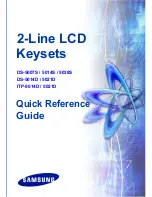Menvier40/100
Page iii
CONTENTS
1. Introduction ....................................................... 1
Communications ............................................ 1
Level Setting or Ward based system ............. 1
Installer Programming Interface ..................... 2
About this Guide ............................................ 2
2. Before You Begin .............................................. 3
Preparation ......................................................... 3
Radio Site Survey .......................................... 3
Siting the Control Unit and Wired Zone
Expanders ...................................................... 3
Siting Keypads ............................................... 3
Siting Wireless Zone Expanders .................... 3
Guided Tour ........................................................ 4
Opening the Control Unit Case ...................... 4
i-kp01 Controls and Displays ......................... 7
Opening the i-kp01 Keypad ........................... 7
Expanders ...................................................... 9
Power Availability ............................................. 12
Bus Cabling Requirements ............................... 12
Cable Type ................................................... 12
Cable Segregation ....................................... 12
Cable Configuration and Length .................. 12
Bus Termination ........................................... 13
Voltage Drop ................................................ 13
3. Installation ....................................................... 15
Caution: Static Electricity ............................. 15
Step 1. Fit the Control Unit Case...................... 15
Mark Fixing Points and Back Tamper .......... 15
Fitting Plastic Feet and Tamper Sleeve ....... 15
Fitting tamper Shroud .................................. 15
Fitting Case Back to Wall ............................. 15
Fitting the PCB ............................................. 15
Installing the Lid/Back Tamper..................... 16
Step 2. Run Bus Cable ..................................... 17
Step 3. Fit and Connect the Keypad(s) ............ 17
Siting the Keypad(s) ..................................... 17
Fitting Keypads ............................................ 17
Keypad Addressing ...................................... 18
Backlight Control for i-KP01 ......................... 18
Backlight Control for KEY-K01/KP01/KPZ01 18
Tone Volume ................................................ 20
Engineering Keypad ..................................... 21
Step 4. Fit and Connect Expanders ................. 21
Connecting an Expander to the Bus ............ 21
Addressing Expanders ................................. 21
Expander Loudspeakers .............................. 21
Step 5. Connect Control Unit to Mains ............. 21
Mains Cabling .............................................. 21
Step 6. Connect Wired Zones .......................... 22
Four Wire Closed Circuit Connections ......... 22
Two-Wire Closed Circuit Connections ......... 22
Fully Supervised Loop Connections ............ 22
Step 7. Connect Wired Outputs........................ 24
Control Unit Wired Outputs .......................... 24
Wired External Sounders (Optional) ............ 24
Auxiliary Tamper .......................................... 24
Wired Outputs on Expanders ....................... 24
Wired External Sounders on Expanders ...... 25
Remote Loudspeakers (Optional) ................ 25
Output on KEY-KPZ01 ................................. 26
Step 8. Connect the Internal Communicator .... 26
Statutory Information .................................... 26
Safety Notice ................................................ 27
Connecting the Telephone Line ................... 27
Fit ADSL Filter .............................................. 27
Step 9. Fit a Plug-By Communicator ................ 28
Step 10. Fit and Connect Battery ..................... 29
Step 11. Initial Power-Up ...................................... 29
Transferring to Another Keypad ................... 30
Leaving the Installer Menu ........................... 30
Important! Saving Changes ......................... 31
Re-Entering the Installer Menu .................... 31
Defaulting Access Codes ............................. 31
Restoring Factory Defaults Only .................. 32
Step 12. Commission the System .................... 33
Install Detectors and Other Peripherals ....... 33
Program the System .................................... 33
Handover to the User ................................... 33
Installer Menu ................................................... 34
4. Maintenance .................................................... 36
Replacing or Removing Wired Keypads ...... 36
5. Technical Specification .................................. 37
General ............................................................. 37
Capacities (Menvier40) .................................... 37
Capacities (Menvier100) .................................. 37
Capacities (Both) .............................................. 37
Security ............................................................. 38
Power Supply ................................................... 38
EN50131-6 ratings ....................................... 38
Electromagnetic Compatibility .......................... 38
Outputs ............................................................. 39
Sounder Volume Levels (at 1m) .................. 39
Fuses ................................................................ 39
Electrical Safety ................................................ 39
Other ................................................................. 39
Radio Expander and Keypads ..................... 39
Compliance Statements ................................... 39
Compatible Equipment ..................................... 40
HUD ............................................................. 40
Detectors ...................................................... 40
Sounders ...................................................... 40
Setting / Unsetting
– Keypads ...................... 40
Setting / Unsetting - Fobs ............................ 40
Communicators ............................................ 40
Accessories .................................................. 40