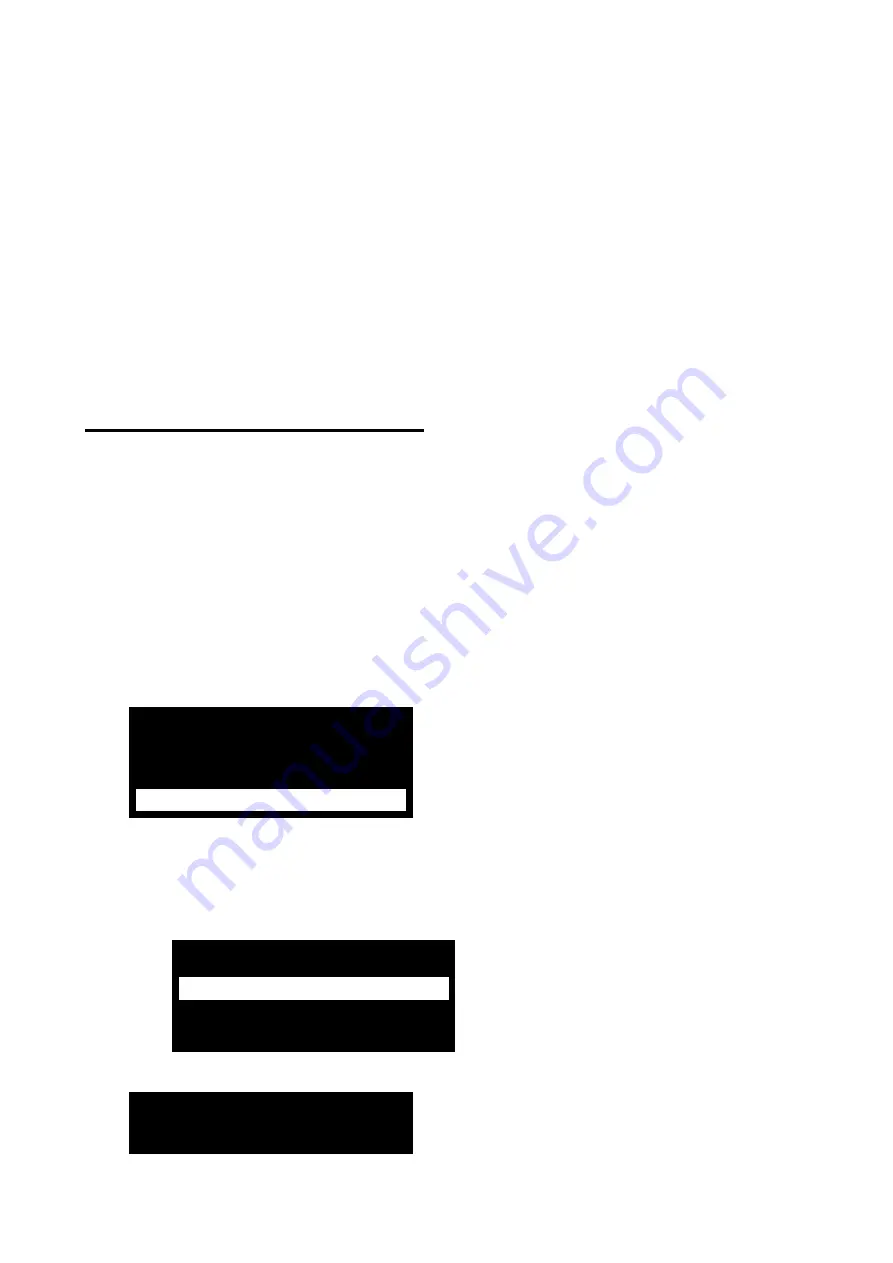
Getting Started
Page 12
example, you can use the "2" key to enter A, B, C and 2 (where applicable). Also use
(where applicable):
# to change between capital and lower-case letters.
0 to enter a space or other characters such as "&", "@" and "/".
When you first select an option to enter text, the display shows the cursor at the beginning
of the bottom line. If you press a key, the bottom line clears and the character you key-in
appears at the beginning of the line.
A cursor on the display shows the position of the next character. If you are keying in
capital letters, the cursor is a block. For lower-case letters, the cursor is an underline.
If you press
when you first select an option to enter text, the existing text shifts right one
character and you can insert a new character in the empty space. To move the cursor left
or right, press
or
respectively
. To delete a character, press
.
Initial power-up procedure
WARNING:
During initial power-up, sounders and sirens may give an alarm tone. If you
are working at the top of a ladder, make sure that the sudden noise does not startle you
and cause a fall.
Note:
The section titled "About the user interface" (above) gives information about how to
select menu options.
To configure the system for the first time:
1.
Connect the control unit's battery(ies).
2.
Close the lid of the control unit if there is no need to keep it open.
3.
Switch on the mains supply.
4.
Follow this step if you see a language prompt (EU systems only):
LANGUAGE
English v0.09
a)
Select the language you want to use. From this point on, the display operates in
the selected language. If you want to change the language later, use
Installer
menu
– System Options – Language
.
b)
Select the country:
COUNTRY DEFAULTS
UK
Italy
Spain
5.
Press 1 or 2 to select either a partitioned system or a part-setting system (page 4):
1: Partition mode
2: Part set mode






























