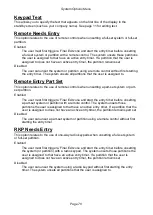System Options Menu
Page 78
Set Time & Date
This option lets you set the control unit’s internal clock to the correct time and date. If you
are not using an SNTP server (see below), you will have to re-program the date and time if
the control unit loses power for an extended time and the battery is exhausted.
Note:
The internal clock adjusts itself for daylight saving in Spring and Autumn.
SNTP Time Sync
You can use this option to keep the time at the control unit synchronised with the time at
an SNTP (Simple Network Time Protocol) server on the internet.
The control unit uses the country setting (page 12) to adjust the time for the time zone.
SNTP Enable
Select On to enable SNTP time synchronisation.
Sync on Startup
Select On if you want the control unit to synchronise time automatically within the first
few minutes after powering up.
Sync Daily
Select On if you want the control unit to synchronise time daily (every evening).
Manual Sync
Select this option if you want to synchronise time immediately. After using this option,
use Set Time and Date to check the result.
NTP Server Names
Specify up to five SNTP servers to use. The control unit attempts each server in turn
until one provides the time.
Level 4 Updates
Setting this option to Enabled allows the level-4 user to update the firmware and language
files at the control unit using the web interface.
The first time you select Enabled, you are prompted to create the level-4 user by entering
a user code. There can be only one level-4 user.
Once created, the level-4 user can log into the web interface and update the firmware and
language files at the control unit, providing
Level 4 Updates
is enabled in the Installer
menu and
System Config
– Facilities On/Off – Level 4 Update
is enabled in the User
menu.
Note: If you need to update both the language files and firmware, make sure you
update the language files first. Failure to do this may display
an “incompatible
language file” message, from which you cannot proceed.
The level-4 user is also able to log into the User menu or web interface and change the
level-4 user name and code. The default user name is "Level4".
A level-4 user cannot perform other tasks, such as to set or unset the system, omit zones,
etc.
Panel Upgrade
Selecting this option displays a list of .bin firmware files located in the INSTALL folder on
the SD card (if fitted). You can use the option to upgrade the control unit's firmware. The
current firmware is indicated by a *.