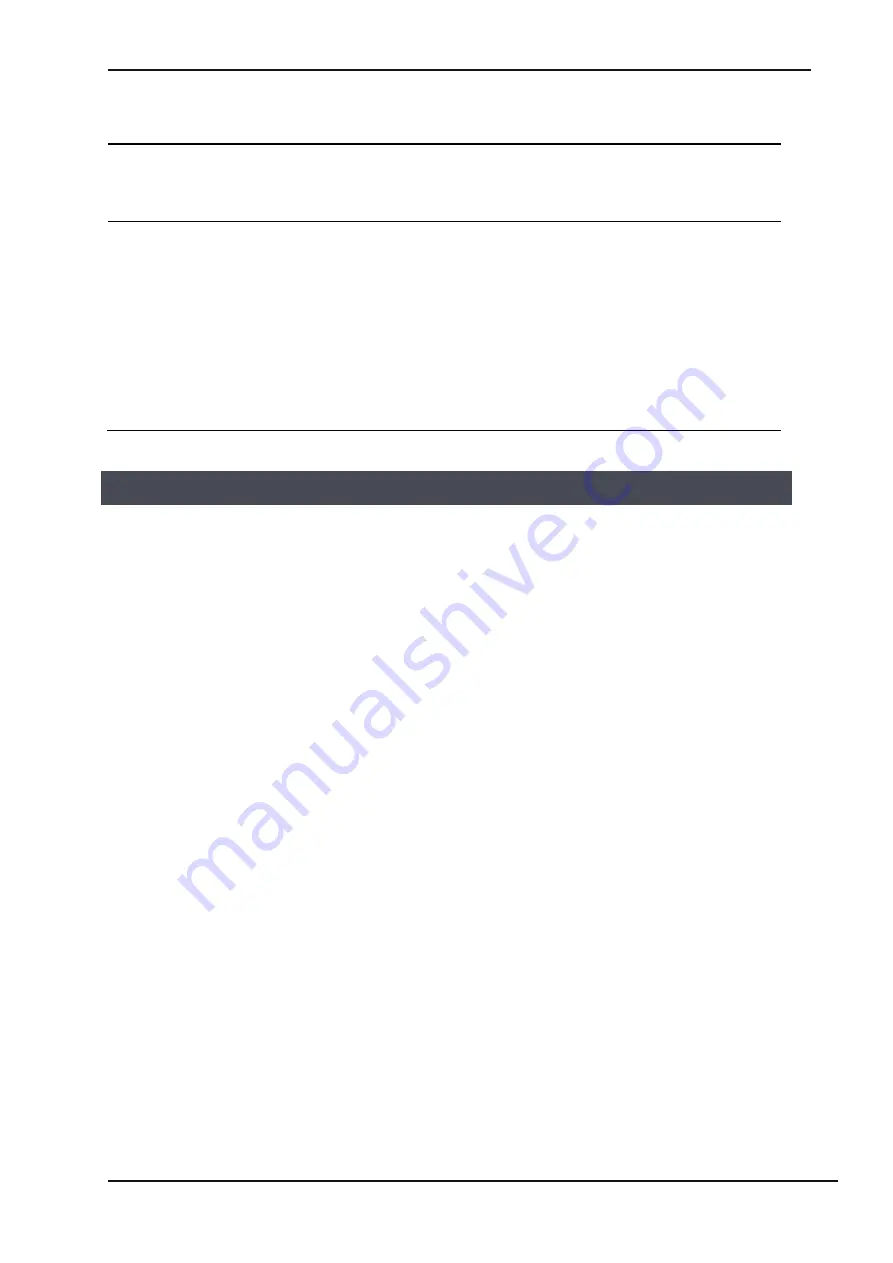
EC500 Controller Handbook
Copyright © 2019 Eaton Corporation. All Rights Reserved.
Issue A March 2019
Page 62 of 107
Parameter
Description
Where to find:
Load Current
Computation
Compute the load current with difference of Rectifier
current and Battery current instead of using load
shunt.
Web:
Menu>System Config>DC
Config>Load Config
Battery Shunt Amps
Battery Shunt mV
Load Shunt Amps
Load Shunt mV
Set the battery shunt rating in ampere.
Set the battery shunt output voltage proportional to
current passing through it.
Set the load shunt rating in ampere.
Set the load shunt output voltage proportional to
current passing through it.
Display:
Menu>System Config>DC
Config>Current
Sensing>Shunt
Web:
Menu>System Config>DC
Config>Current Sensing
DATA LOGGING
The EC500 has the following event and data logging functions. All log data can be downloaded as csv file
through web interface or directly to USB drive and can be read using any standard spreadsheet program.
All kind of data log have their own settings. Some logging needs to be enabled, such as
Performance logging and Data logging.
EVENT LOG
The Event Log records every system event / alarm. The EC500 can store up to 10,000 event logs. All types of
alarms i.e. system alarms, analogue alarms, user alarms and smart alarms are logged. Logging of individual
alarms can be disabled under the alarm management section.
Each alarm is logged with its status (Set or Clear), severity and date-time of event.
The 10,000 log store is used in a circular fashion. The oldest logs are over written.
➢
To view and save the Event Log
•
In LCD Display, go to: Menu>Logs>Alarm Logs. Display will show following options of entries
like Today, Last 7 Days, Last 30 days and all entries.
•
In Web page go to: Menu>Logs>Alarm Logs. Web page will show following options of entries
like Today, Last 7 days, Last 30 days, Filtered and All entries.
Tab “All Alarms” provides an
option to select the alarms for logging.
•
To download/save the Log
file in Web, go to Tab “Export”. I
t will export the logs in Excel
format and save in the browser download folder.
•
To download logs in USB, attach a USB drive to the USB connector on front panel, go to
Home > Settings > USB Settings > CopyToExtDrive and select required logs to download. Logs
will be downloaded to USB.
➢
To Clear the Event Log
•
In the LCD display, go to: Menu>Logs>Erase Logs>Alarm Logs. Enter the appropriate pin, a
popup window will appear and ask for Are you sure? Press the enter key to erase the Event
Log.






























