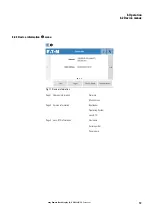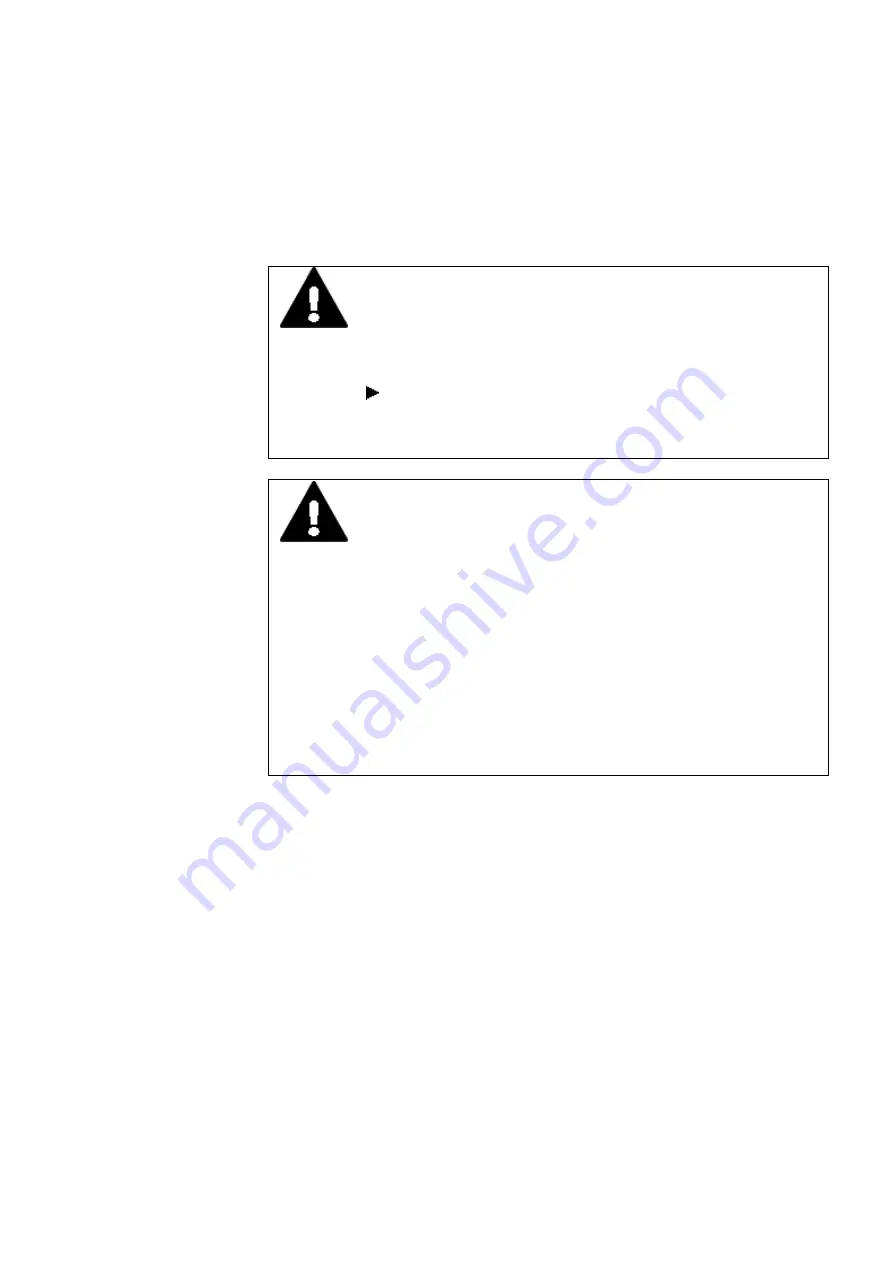
4. External connections
4. External connections
With its ports, Eaton's easy-RTD makes it possible to connect a variety of peripheral
devices and components.
DANGER
STRAY CURRENTS
Large equalizing currents between the functional earthing system
and the ground system of different devices may result in fire or in mal-
functions due to signal interference.
If necessary, route an equipotential bonding conductor, with a
cross-sectional area that is several times larger than that of the
cable shielding, parallel to the cable.
CAUTION
INTERFERENCES
The values specified in the technical data, as well as the device's
electromagnetic compatibility (EMC), cannot be guaranteed if the fol-
lowing are used: unsuitable cables, improperly assembled and ter-
minated cables, and/or wiring that does not conform to the applicable
standards.
Only use cables assembled and terminated by professionals.
The cables being used must be assembled and terminated as
required by the port/interface description in this document.
When wiring the easy-RTD, follow all instructions regarding how to
wire the corresponding port/interface.
All general Directives and standards must be complied with.
easy Remote Touch display
06/21 MN048027EN Eaton.com
45
Summary of Contents for EASY-RTD-DC-43-03B1-00
Page 1: ...Manual 06 21 MN048027EN easy Remote Touch display Manual...
Page 4: ......
Page 8: ...8 easy Remote Touch display 06 21 MN048027EN Eaton com...
Page 14: ...0 1 About this documentation 14 easy Remote Touch display 06 21 MN048027EN Eaton com...
Page 24: ...1 Description 1 10 Marine approvals 24 easy Remote Touch display 06 21 MN048027EN Eaton com...
Page 48: ...4 External connections 4 2 Ethernet 48 easy Remote Touch display 06 21 MN048027EN Eaton com...
Page 78: ...8 Faults 78 easy Remote Touch display 06 21 MN048027EN Eaton com...
Page 88: ...Appendix A 2 Further usage information 88 easy Remote Touch display 06 21 MN048027EN Eaton com...