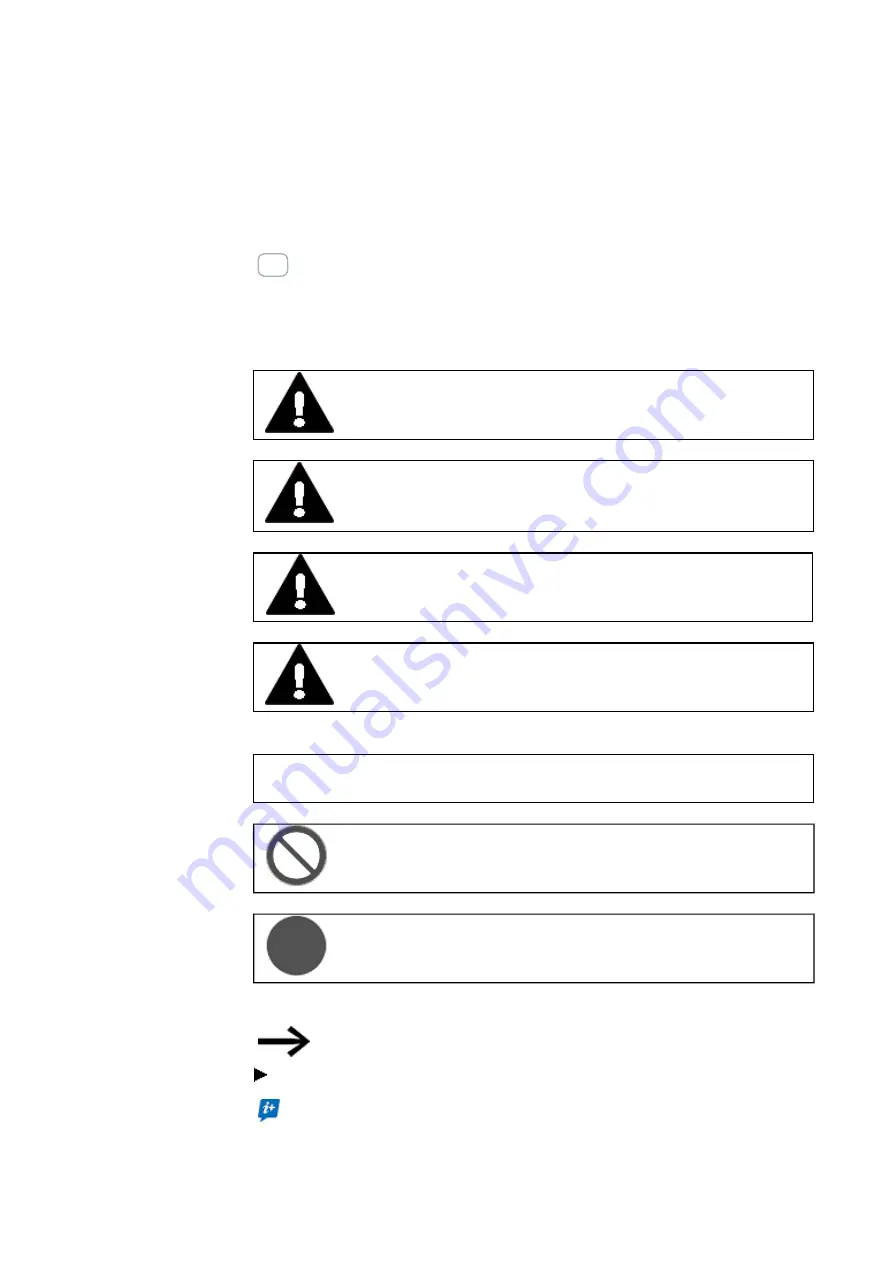
0.1 About this documentation
0.1.5 Writing conventions
Award
Description
Text
Used for the button labels
Menu/command
Used for menus and commands on the device
Warning labels
Risk of personal injury warning.
DANGER
Warns of hazardous situations that result in serious injury or death.
WARNING
Warns of the possibility of hazardous situations that could result in
serious injury or even death.
DANGER!
Dangerous Electrical Voltage!
CAUTION
Warns of the possibility of hazardous situations that can cause injury.
Property damage warning
NOTICE
Warns about the possibility of material damage.
Prohibited uses, actions, etc.
Explains the prohibition
Bid
Explains the instruction
Notes
Indicates useful tips.
Indicates instructions to be followed
Additional information, background information,
information worth knowing, useful additional information
12
easy Remote Touch display
06/21 MN048027EN Eaton.com
Summary of Contents for EASY-RTD-DC-43-03B1-00
Page 1: ...Manual 06 21 MN048027EN easy Remote Touch display Manual...
Page 4: ......
Page 8: ...8 easy Remote Touch display 06 21 MN048027EN Eaton com...
Page 14: ...0 1 About this documentation 14 easy Remote Touch display 06 21 MN048027EN Eaton com...
Page 24: ...1 Description 1 10 Marine approvals 24 easy Remote Touch display 06 21 MN048027EN Eaton com...
Page 48: ...4 External connections 4 2 Ethernet 48 easy Remote Touch display 06 21 MN048027EN Eaton com...
Page 78: ...8 Faults 78 easy Remote Touch display 06 21 MN048027EN Eaton com...
Page 88: ...Appendix A 2 Further usage information 88 easy Remote Touch display 06 21 MN048027EN Eaton com...













































