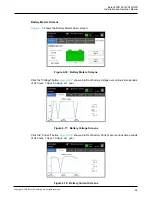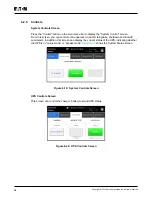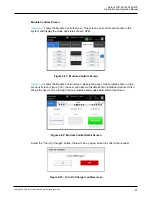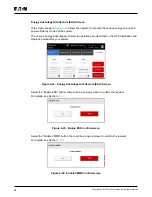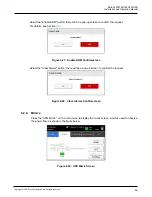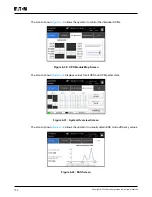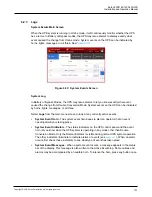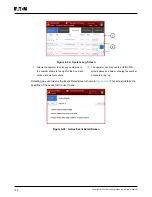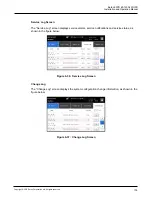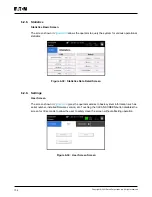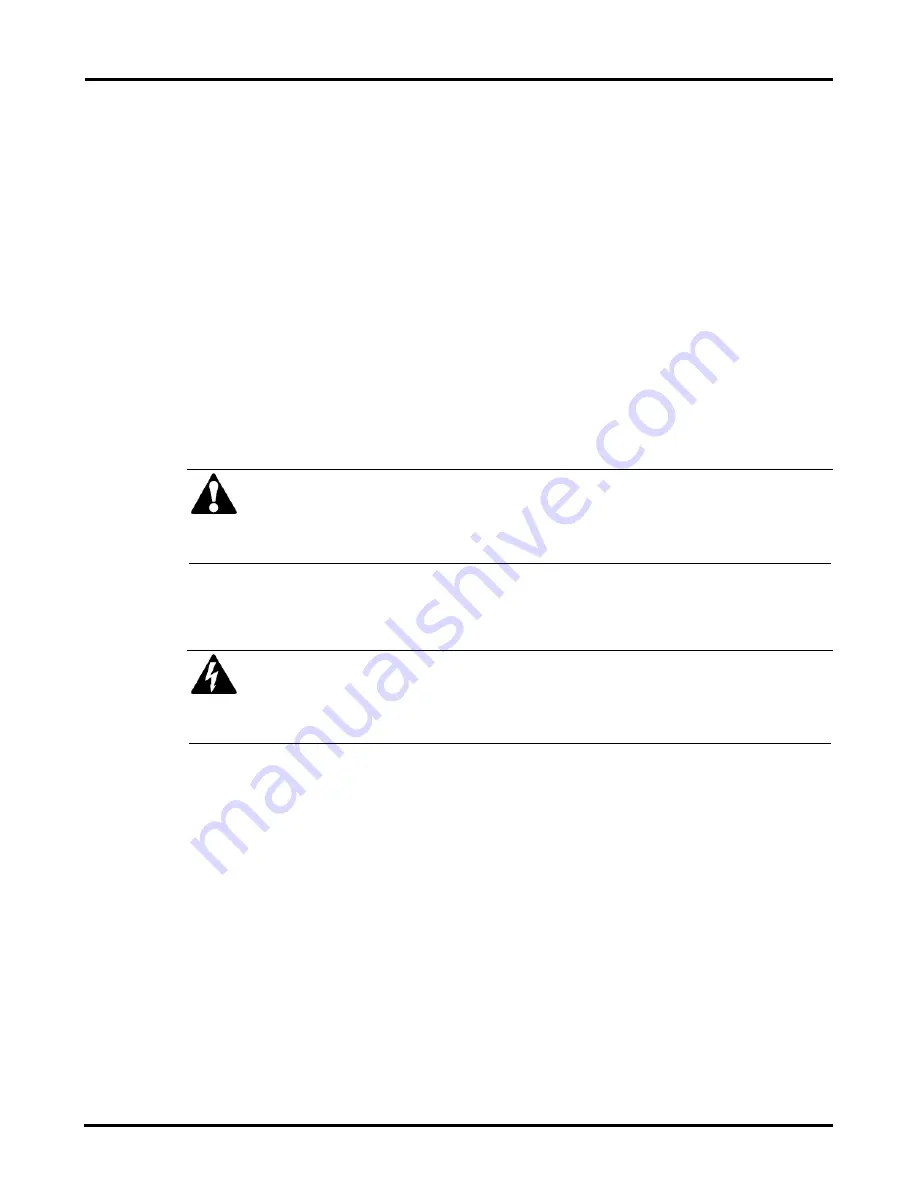
Eaton 93PR 60-1200 kW UPS
Installation and Operation Manual
109
Copyright © 2021 Eaton Corporation plc. All rights reserved.
3. Unfasten the front door latch and swing the door open.
4. (If the UPS contains) Close the UPS output switch, bypass switch, and close the front door.
5. Repeat steps 3-5 for all UPSs in the system.
6.3.8. De-energizing the Critical Load
A UPS system Load Off is initiated by the
Load Off
button
from Controls
>
System Controls
screen. This button can be pressed to control the UPS output. The
Load Off
button de-energizes
the critical load and
Powers down the UPS system.
The UPS system (including Bypass) remains off until restarted.
1.
Press
Load Off
.
The shut down screen appears, providing a choice to proceed or abort the shutdown.
NOTE
All power to the critical load is lost when Load Off is selected in the following step. You
should use this feature only when you want to de-energize the critical load.
2. To shut down the UPS, press
Load Off
. To abort the shutdown, press ABORT. When
Load
Off
is selected, the input, output, and bypass backfeed contactors open, the battery breaker
or disconnect is tripped, and all the UPSs in the system are turned off.
DANGER
Power is present inside the UPS cabinet until the upstream input feeder circuit breaker is
opened.
3. To restart the UPS system, follow the procedure in
Section
or Section
Summary of Contents for 93PR Series
Page 1: ...60 1200 kW Installation and Operation Manual Eaton 93PR UPS ...
Page 2: ......
Page 142: ......
Page 143: ...614 40061 01 ...