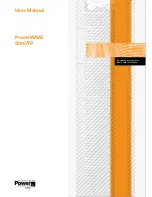Eaton 9395XC UPS 1200kW/1200kVA, 1350kW/1350kVA or 1500kW/1500kVA 164001079—Rev 01
77
C
Chhaapptteerr 55 IInnssttaalllliinngg O
Oppttiioonnss aanndd A
Acccceessssoorriieess
Read and understand the following notes while planning and performing the wiring installation:
•
Conduit must be installed between the UPS cabinet and the device for signal wiring. Conduit must be
installed between the device and the power source for power wiring. Install the signal wiring in separate
conduit from the power wiring.
•
Conduit and wiring between the UPS and the device are to be supplied by the customer.
•
Maximum distance between the UPS cabinet and the device is not to exceed 150 meters (500 feet).
•
Use Class 1 wiring methods (as defined by the NEC) for interface and power wiring from 30 to 600V.
•
Use Class 2 wiring methods (as defined by the NEC) for interface and power wiring up to 30V. The wire
should be rated at 24V, 1A minimum.
•
Signal wiring should be a minimum of 22 AWG and a maximum of 14 AWG. The wire should be shielded
twisted pair, rated for 5A maximum. Power wiring should be a minimum of 22 AWG and a maximum of 14
AWG. The wire should be rated for 1A minimum.
•
Use only 75°C copper wire.
The procedures in this section describe the installation of Distributed Bypass Control wiring for:
•
Controller Area Network (CAN)
•
Pull Chain wiring with Module Output Breakers (MOBs).
Summary of Contents for 9395XC
Page 8: ......
Page 160: ...16400107901 164001079 01 ...