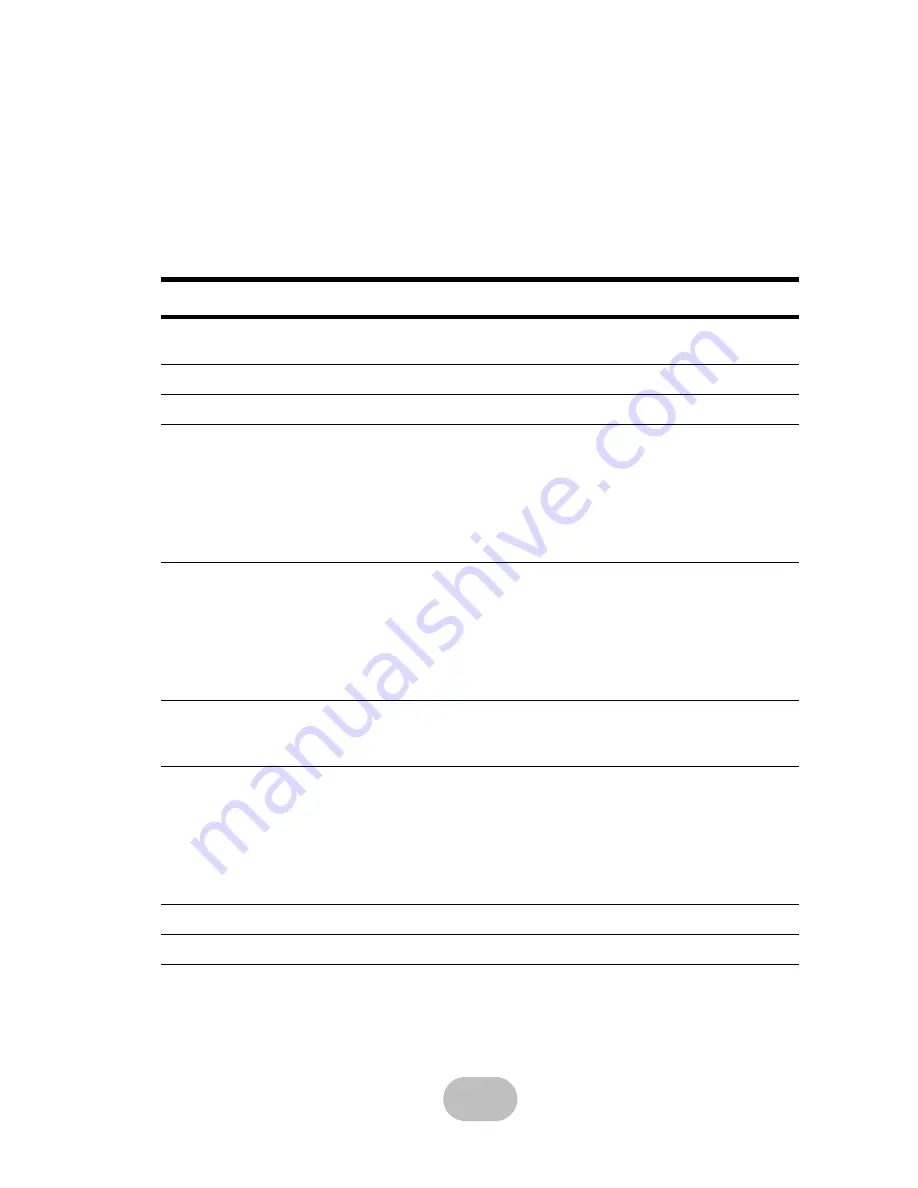
29
Appendix
Hardware Specifications
Item
Specification
Host Interface
SCSI Ultra320 (easyRAID S8-U4TT) or Fibre Channel (easyRAID S8-
F2TT)
Disk Interface
8 x SATA, 150 MB/s
Dimensions
328 mm (H) x 200 mm (W) x 353 mm (D)
RAID Functions
• Raid levels: JBOD, 0, 1, 0+1, 3, 5, 30 or 50
• Hot spare support
• Disk hot swapping with automatic online rebuilding
• Multiple RAID (max. 8)
• Each RAID can be divided into up to 16 slices
• Each host channel can have 128 LUNs
• Disk scrubbing
Disk Array
Functions
• O/S independent and transparent
• Maximum fault tolerant capacity 2 TB
• 256 MB ~ 1 GB DDR SDRAM
• LCD panel operation indicator
• Audible alarm/disable alarm
• Optional battery backup for disk array status
• LED indicator on disk failures
Connectors
• 2 x 2 Gbit Fibre Channel ports
• 1 x RS-232 Serial port (115200, n, 8, 1)
• 1 x RJ-45 Ethernet port (10 Mbps)
Power Supply
• 300W (1+1) redundant
• 100 - 240 VAC, 47-63 Hz, +/- 10%
• Over voltage, current, power, and short circuit protection
• LED indicates power status
• Operating temperature: 0°C ~ 50°C
• Operating humidity: 20 ~ 90%
• Output: +5V, +3.3V, +12V
Warranty
3 year warranty
Safety
UL, CE and FCC Class B


































