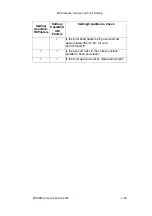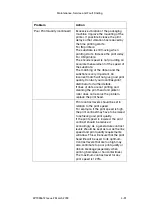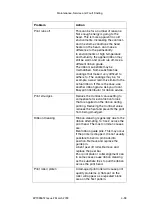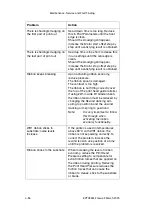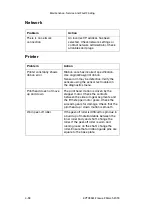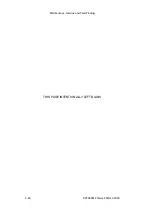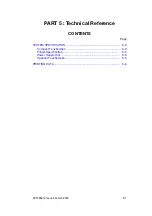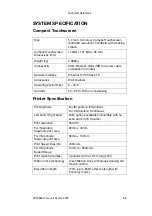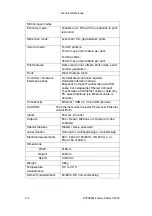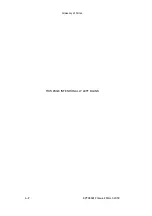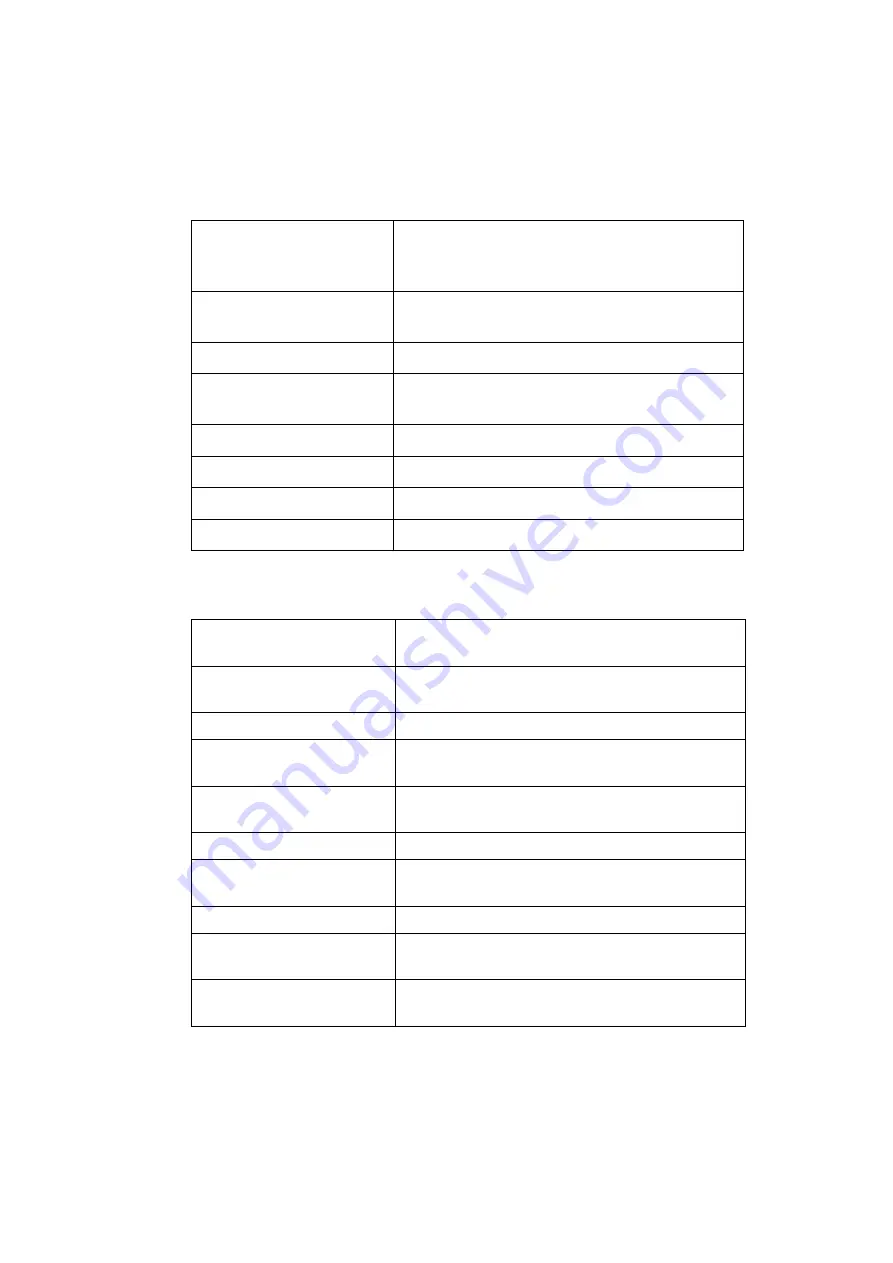
Technical Reference
EPT033612 Issue 2 March 2018
5-3
SYSTEM SPECIFICATION
Compact Touchscreen
Type
5.7 inch, full colour Compact Touchscreen
(640x480 resolution), handheld, with docking
station.
Compact Touchscreen
Dimensions (mm)
170(W) x 127.9(H) x 33.7(D)
Weight (kg)
0.385kg
Connectivity
USB, Ethernet, (Mini USB for power / data
connection to printer)
Network Interface
Ethernet 10/100 base TX
Accessories
Wall brackets
Operating environment
5 - 40°C
Humidity
20 - 80 % RH non-condensing
Printer Specification
Printing Mode
For IM printers: Intermittent
For CM printers: Continuous
Left hand / Right hand
Both options available (convertible with no
extra parts in 15 minutes)
Print resolution
300 DPI
For IM printers:
Maximum print area
32mm x 45mm
For CM printers:
Maximum print area
32mm x 100mm
Print Speed (max) IM
400mm/s
For CM printers:
Speed Range
10mm/s - 550mm/s
Print repeat rate (max)
4 prints/s (with a 10mm long print)
Ribbon drive technology
i-Tech Ribbon Drive with unique dancing arm
tension control
Max ribbon length
770m (up to 960m effective length with
Economy mode)
Summary of Contents for Compact CM
Page 1: ...Compact CM Compact IM Easyprint Product Manual ...
Page 2: ... 2 EPT033612 Issue 2 March 2018 THIS PAGE INTENTIONALLY LEFT BLANK ...
Page 10: ...Health and Safety 1 2 EPT033612 Issue 2 March 2018 THIS PAGE INTENTIONALLY LEFT BLANK ...
Page 70: ...Operation 3 4 EPT033612 Issue 2 March 2018 THIS PAGE INTENTIONALLY LEFT BLANK ...
Page 113: ...Operation EPT033612 Issue 2 March 2018 3 47 Line Movement IM Static ...
Page 126: ...Operation 3 60 EPT033612 Issue 2 March 2018 THIS PAGE INTENTIONALLY LEFT BLANK ...
Page 129: ...Maintenance Service and Fault Finding EPT033612 Issue 2 March 2018 4 3 ...
Page 188: ...Technical Reference 5 2 EPT033612 Issue 2 March 2018 THIS PAGE INTENTIONALLY LEFT BLANK ...
Page 193: ...EPT033612 Issue 2 March 2018 6 1 PART 6 Glossary of Terms CONTENTS Page GLOSSARY OF TERMS 6 3 ...
Page 194: ...Glossary of Terms 6 2 EPT033612 Issue 2 March 2018 THIS PAGE INTENTIONALLY LEFT BLANK ...
Page 198: ...Glossary of Terms 6 6 EPT033612 Issue 2 March 2018 THIS PAGE INTENTIONALLY LEFT BLANK ...