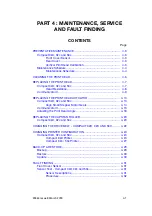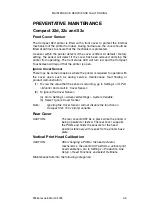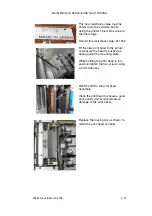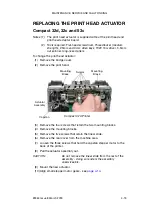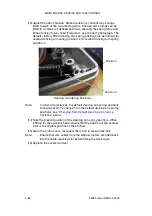MAINTENANCE, SERVICE AND FAULT FINDING
4-14
25364 Issue 8 March 2018
Align Small Stepper Motor Gears
Fitting the small stepper motor gears onto the plastic side arm teeth is
crucial to proper printer operation.
Perform this procedure after changing either:
• Any parts of the print head actuator mechanism OR
• The small stepper motor.
To align the gears on the plastic side arm teeth:
(1) Push the side arms towards the inside of the printer until they stop, as
arrows show in the following photo:
(2) As shown in the following photo, loosen the four screws that hold the
small stepper motor bracket on to the printer baseplate:
Note:
In the above photo, the print head has been removed.
Summary of Contents for Communicator II
Page 1: ...Compact 32d Compact 32C Compact 53c Communicator II Easyprint Product Manual ...
Page 2: ... 2 25364 Issue 8 March 2018 THIS PAGE INTENTIONALLY LEFT BLANK ...
Page 7: ...25364 Issue 8 March 2018 7 EC DECLARATION OF CONFORMITY ...
Page 9: ...25364 Issue 8 March 2018 9 EC DECLARATION OF CONFORMITY ...
Page 14: ...HEALTH AND SAFETY 1 2 25364 Issue 8 March 2018 THIS PAGE INTENTIONALLY LEFT BLANK ...
Page 24: ...DESCRIPTION AND INSTALLATION 2 4 25364 Issue 8 March 2018 THIS PAGE INTENTIONALLY LEFT BLANK ...
Page 87: ...DESCRIPTION AND INSTALLATION 25364 Issue 8 March 2018 2 67 ...
Page 88: ...DESCRIPTION AND INSTALLATION 2 68 25364 Issue 8 March 2018 THIS PAGE INTENTIONALLY LEFT BLANK ...
Page 92: ...OPERATION 3 4 25364 Issue 8 March 2018 THIS PAGE INTENTIONALLY LEFT BLANK ...
Page 136: ...OPERATION 3 48 25364 Issue 8 March 2018 Line Movement IM Static ...
Page 149: ...OPERATION 25364 Issue 8 March 2018 3 61 ...
Page 150: ...OPERATION 3 62 25364 Issue 8 March 2018 THIS PAGE INTENTIONALLY LEFT BLANK ...
Page 228: ...TECHNICAL REFERENCE 5 2 25364 Issue 8 March 2018 THIS PAGE INTENTIONALLY LEFT BLANK ...
Page 236: ...TECHNICAL REFERENCE 5 10 25364 Issue 8 March 2018 THIS PAGE INTENTIONALLY LEFT BLANK ...
Page 237: ...25364 Issue 8 March 2018 6 1 PART 6 GLOSSARY OF TERMS CONTENTS Page GLOSSARY OF TERMS 6 3 ...
Page 238: ...GLOSSARY OF TERMS 6 2 25364 Issue 8 March 2018 THIS PAGE INTENTIONALLY LEFT BLANK ...
Page 242: ...GLOSSARY OF TERMS 6 6 25364 Issue 8 March 2018 THIS PAGE INTENTIONALLY LEFT BLANK ...