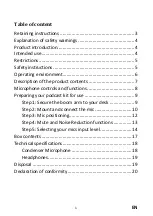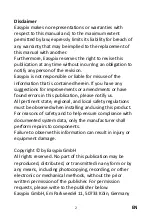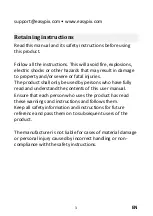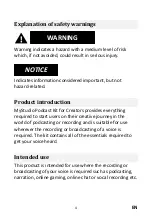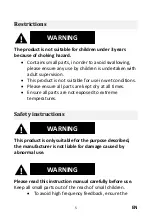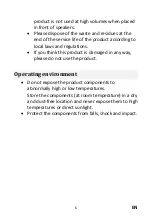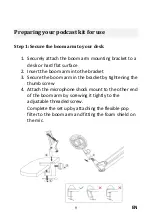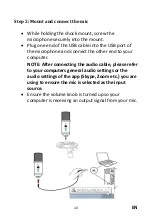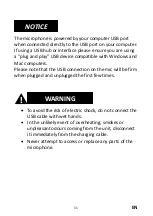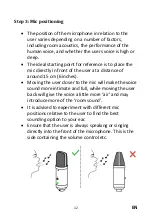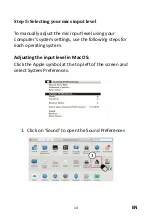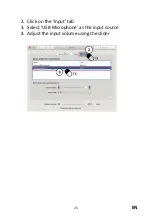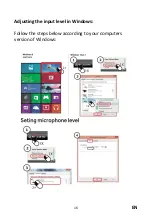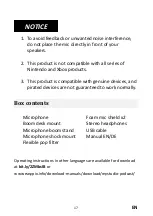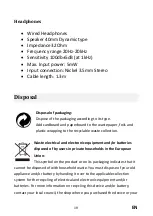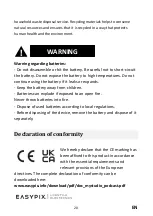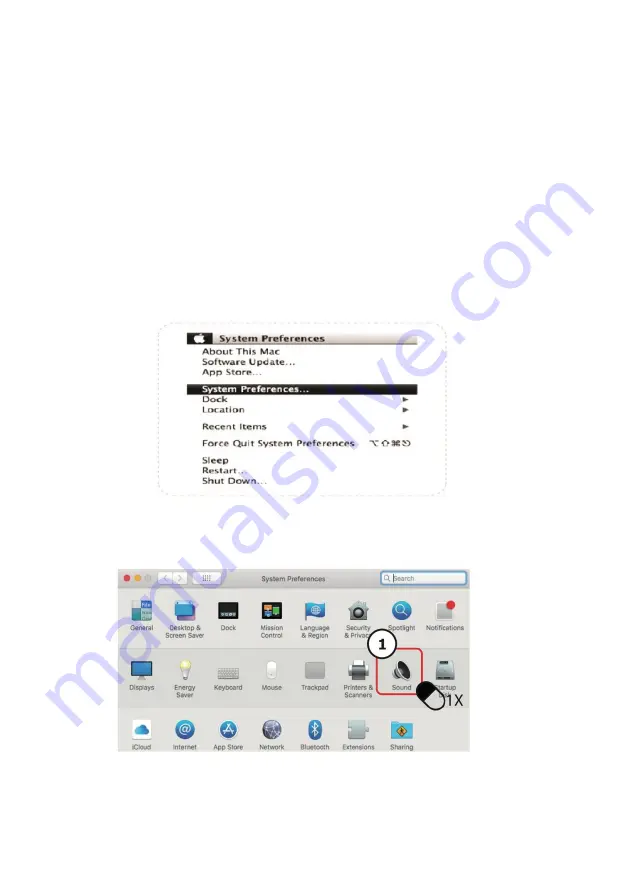
EN
14
Step 5: Selecting your mics input level
To manually adjust the mic input level using your
computer's system settings, use the following steps for
each operating system.
Adjusting the input level in Mac OS:
Click the Apple symbol at the top left of the screen and
select System Preferences.
1.
Click on ‘Sound’ to open the Sound Preferences