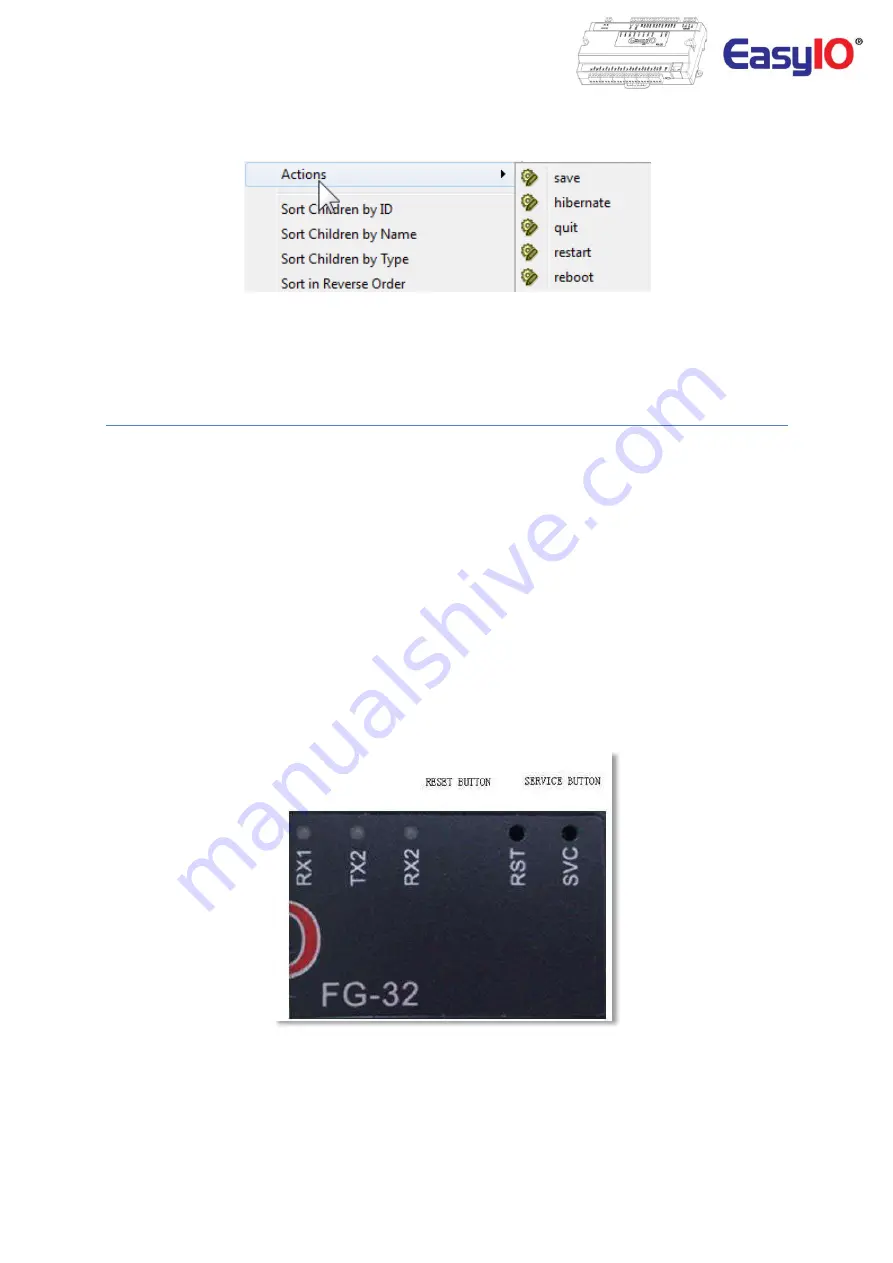
EasyIO FG32 – Installation Guide v2.0
19
Step 3
Perform a save action and reboot.
Step 4
Reconnect to the controller via CPT Tools with the new configured IP address.
Restore factory settings
This procedure is done with by toggling reset button and hold down the “Service” button while the
controller is booting up.
A restore to factory settings will perform the following
1.
Restore the IP address to the default which is
192.168.10.11
2.
Clear the Sedona application in the Sedona VM back to default (default app is an empty app)
3.
Default Sedona apps default login is admin, <no password>.
Step 1
Make sure you backup the Sedona apps if you have connection to the EasyIO FG32.
Step 2
Cycle power or toggle the reset button. Within 5 seconds press and HOLD down the service button until
the Error LED starts to flash approximately 2 Hz.
This process will take approximately 15 seconds upon reset or power cycle.
Step 3
Once the Red LED start flashing at 2 blinks a second, a momentary toggle the service button will proceed
with factory default procedure.
















