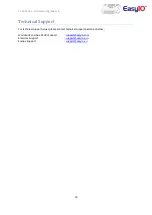FC-20 Series – Firmware Upgrade v1.3
14
Terminal Mode
Step 1
Launch FC FwTool.exe.
Step 2
Connect a USB to RS-485 to the computer andconnect the RS 485 +ve and –ve lead to EasyIO FC RS-485
Port 1.
**Only Port 1 is available for terminal mode. **
**Port 2 is NOT available for terminal mode**
Step 3
Select the COM port that represents the USB RS-485 cable that is connected to your computer.
Step 4
While the controller is in normal operation mode, press and hold down space bar on the keyboard.
While holding down the “Space Bar” key, verify the comm. LED at the EasyIO FC controller is blinking fast.
This shows that communication is waiting for connection.
Step 5
If the protocol is set to run BACnet MSTP (DIP 1 = ON), follow this step.
Power off the controller, press and hold down space bar on the keyboard.
While holding down the “Space Bar” key power ON the controller. Hold down for approx 5 seconds.
Step 6
When the STS LED blinks at approx 5Hz, release the space bar button. The terminal window should show
the login page.