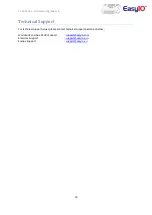Reviews:
No comments
Related manuals for FC Series

800 Series
Brand: Watts Pages: 2

ServeRAID M5014
Brand: IBM Pages: 106

78K0S/KA1+
Brand: NEC Pages: 304

CZ-RWSK2
Brand: Panasonic Pages: 16

IDROMAT 5
Brand: Calpeda Pages: 4

EE23 series
Brand: E+E Elektronik Pages: 20

ZWMA
Brand: fakro Pages: 16

infinity
Brand: e-BLEACH Pages: 24

PXI-6683 Series
Brand: National Instruments Pages: 4

NI R Series
Brand: National Instruments Pages: 9

NI 9474
Brand: National Instruments Pages: 11

NI 9401
Brand: National Instruments Pages: 29

NI 9214
Brand: National Instruments Pages: 11

NI-488.2
Brand: National Instruments Pages: 7

FIELDPOINT FP-1600
Brand: National Instruments Pages: 21

FieldPoint FP-1001
Brand: National Instruments Pages: 65

FieldPoint FP-1001
Brand: National Instruments Pages: 19

GPIB-SCSI-A
Brand: National Instruments Pages: 16