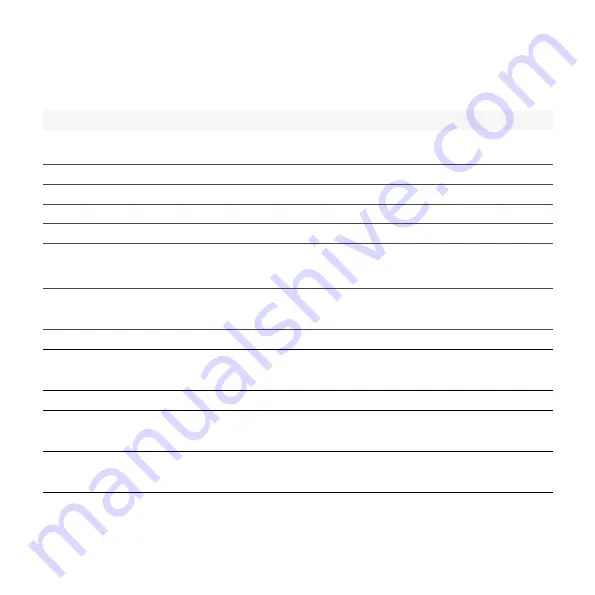
11
1
Easee public knowledge base can be found at
Charging Robot interface
Light description
Status
White – constant light, only at the bottom
2 LEDs – master unit / 1 LED – secondary units
Standby
White – constant light
Car connected
White – pulsating light
Charging in progress
Blue – constant light
Smart charging enabled (car connected)
Blue – pulsating light
Smart charging in progress
At startup, the LEDs turn on one by one.
When the charger is updating, one or more
LEDs will flash green while this is in progress.
Updating software (updating can take up to 30 minutes)
NOTICE!
The car must be disconnected before a software update
can be completed.
White – flashing light
Waiting for authentication by an RFID tag. Hold the RFID
tag against the RFID area of the Charging Robot in order to
authenticate and initiate the charging.
White – fast flashing light
RFID-tag received (awaiting key verification)
Red – constant light
General error. Unplug the charging cable and replug it to the
Charging Robot. If the red light persists, check the Easee app or our
knowledge base
1
for further information.
Red – constant light, with warning sounds
Wires are connected incorrectly. Consult an authorised electrician.
Red – pulsating light
The Charging Robot has measured an abnormal temperature and
has entered in safe mode. Please go to our knowledge base
1
for
further information.
White – flashing light, only at the bottom
The Charging Robot is searching for its master unit. Please check
the status of the master unit. For further information, please check
our knowledge base
1
.
Yellow – flashing light, only at the bottom
The Charging Robot is waiting to be configured. Consult an
authorised electrician.
















