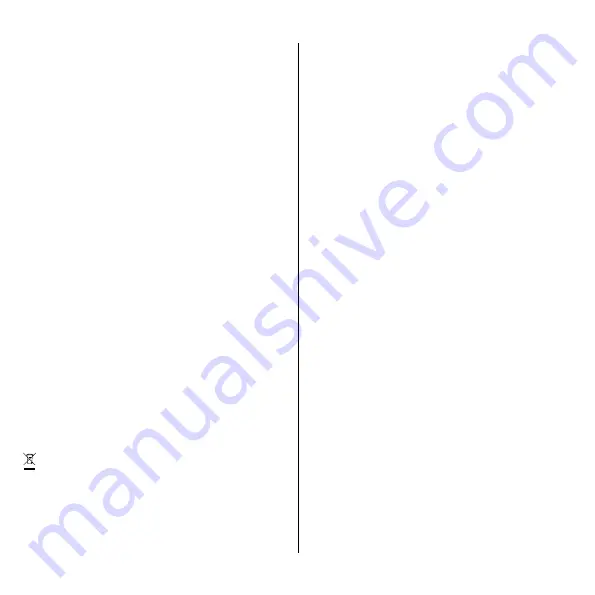
21
Max transmitted power
Radio:
100 mW at 863–870 MHz.
WiFi:
50 mW at
2.4–2.472 GHz.
GSM:
2 W at 880–915 MHz, 1 W at
1710–1785 MHz, 200 mW at 703–748 MHz, 832–862 MHz,
880–915 MHz, 1710–1785 MHz and 1920–1980 MHz.
Product life cycle
Transportation:
The charger should always be
transported within its original packaging. No other
items should be stored on top of the box other than
Easee chargers. Should the box be dropped or otherwise
impacted, a visual inspection should be done in order to
verify potential damage.
Storage:
The electronics are hermetically sealed and
will not get damaged if stored in humid areas. However,
in order to preserve the packaging and its contents,
we recommend storage in a tempered, dry and well-
ventilated area. Relative humidity should not exceed
80% and no corrosive gas should be present. Storage
or transportation environment should never exceed the
limits provided in the technical specifications of the
charger (see page 6).
Dismounting:
Perform a factory reset of the device
before powering it down. This is done via the charger's
local WiFi interface. Dismounting shall only be performed
by an authorised electrician. The power supply to the
charger must be isolated before dismounting starts. Use
the installation guide and follow the steps in reverse in
order to dismount the Charging Robot in the correct
order.
Disposal:
This electronic equipment must not be
disposed of in household waste. For the return of old
devices, free collection and acceptance points may be
available in your vicinity. Observe local regulations for
correct and environmentally friendly disposal. If the old
electronic equipment contains personal data, you are
responsible for deleting it yourself before returning it.
Padlock dimensions
Max total lock height: 56 mm. Shackle height (outer
dimension): 19–20 mm. Shackle thickness: 3.2–4 mm.
Data protection
When the product connects to the Internet, personal
data is sent to Easee AS. You will receive more
information about data protection during the
configuration of your Charging Robot.
Repair
If your charger needs to be repaired, please contact your
Easee supplier.
Returns and complaints
Contact your distributor or Easee Customer Support
regarding the return and complaint of your product.
Customer support
Download the latest manuals, find answers to frequently
asked questions and useful documents and videos for
your product at
.
Contact details
Easee AS
Grenseveien 19
4313 Sandnes, Norway
Org. nr: 920 292 046
You can find additional contact details for your country
at
.


















