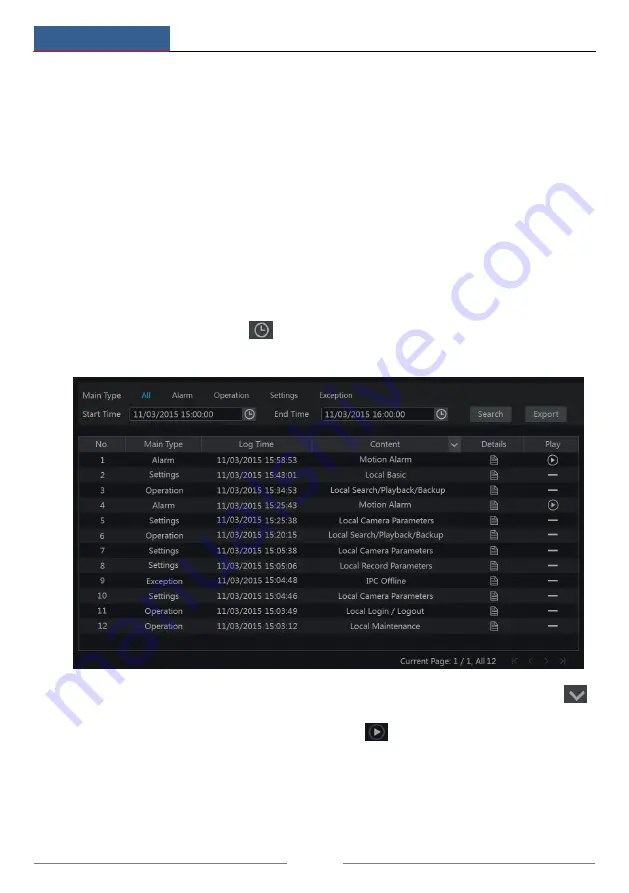
Device Management
NVR User Manual
84
Insert the USB storage device into the USB interface of the NVR and then click
Start
Settings
System
Maintenance
Backup and Restore to go to the interface.
Backup
Select the USB device in “Device Name” option; go to the path where you want to store the
configuration backup file and then click “Backup” button; finally, click “OK” button in the
popup window.
Recover
Select the USB device in “Device Name” option; find the configuration backup file and then
click “Recover” button; finally click “OK” button in the popup window.
11.6 View Log
Click Start
Settings
System
Maintenance
View Log to go to the log view interface.
Select the log main type, click
to set start time and end time and then click “Search”
button. The searched log files will be displayed in the list.
Choose the log file in the list and then click “Export” button to export the log file. Click
on the “Content” title bar to pop up a menu list. Check contents in the menu list and then the
log list will show the checked log contents only. Click
to play the video log.
11.7 View System Information
Click Start
Settings
System
Information and then click the corresponding menu to view
the “Basic”, “Camera Status”, “Alarm Status”, “Record Status”, “Network Status” and “Disk”
information of the system.






























