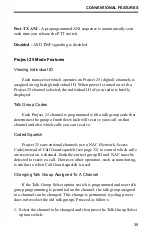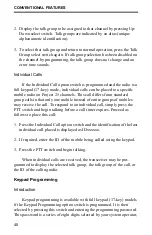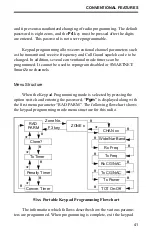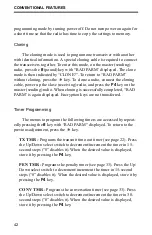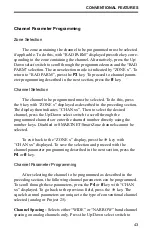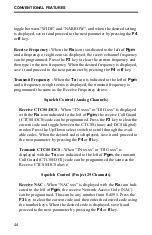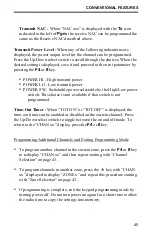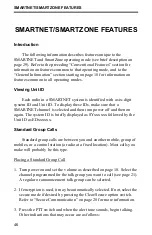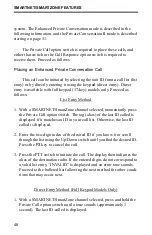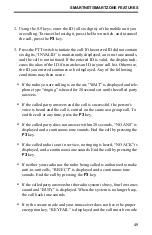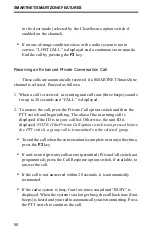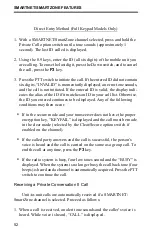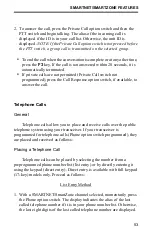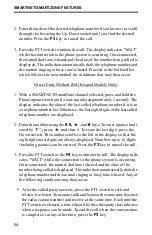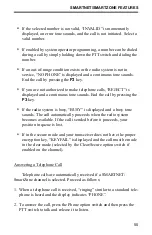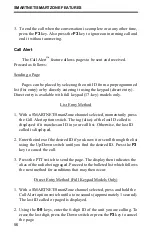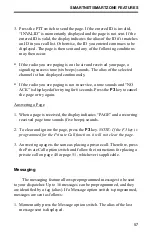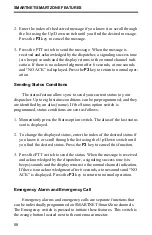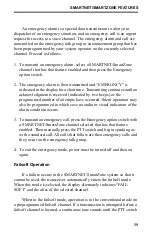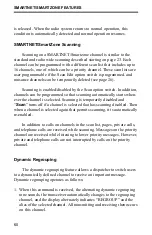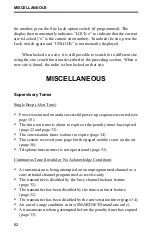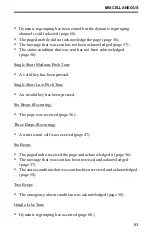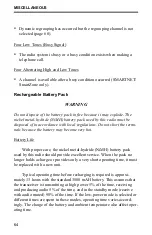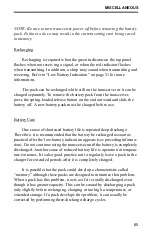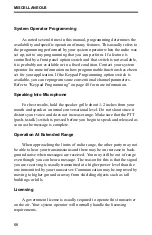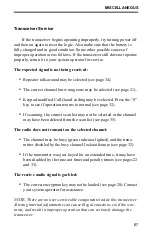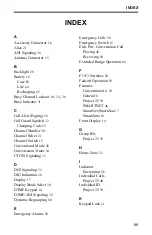SMARTNET/SMARTZONE FEATURES
53
2. To answer the call, press the Private Call option switch and then the
PTT switch and begin talking. The alias of the incoming call is
displayed if the ID is in your call list. Otherwise, the unit ID is
displayed.
NOTE: If the Private Call option switch is not pressed before
the PTT switch, a group call is transmitted on the selected group.
•
To end the call when the conversation is complete or at any other time,
press the
F3
key. If the call is not answered within 20 seconds, it is
automatically terminated.
•
If private calls are not permitted (Private Call switch not
programmed), press the Call Response option switch, if available, to
answer the call.
Telephone Calls
General
Telephone calls allow you to place and receive calls over the public
telephone system using your transceiver. If your transceiver is
programmed for telephone calls (Phone option switch programmed), they
are placed and received as follows:
Placing a Telephone Call
Telephone calls can be placed by selecting the number from a
preprogrammed phone number list (list entry) or by directly entering it
using the keypad (direct entry). Direct entry is available with full keypad
(17-key) models only. Proceed as follows:
List Entry Method
1. With a SMARTNET/SmartZone channel selected, momentarily press
the Phone option switch. The display indicates the alias of the last
called telephone number if it is in your phone number list. Otherwise,
the last eight digits of the last called telephone number are displayed.
Summary of Contents for 51 Series
Page 2: ......
Page 8: ...FEATURES 8 NOTES ...
Page 71: ......
Page 72: ...Part Number 002 5100 001 8 01hph Printed in U S A ...