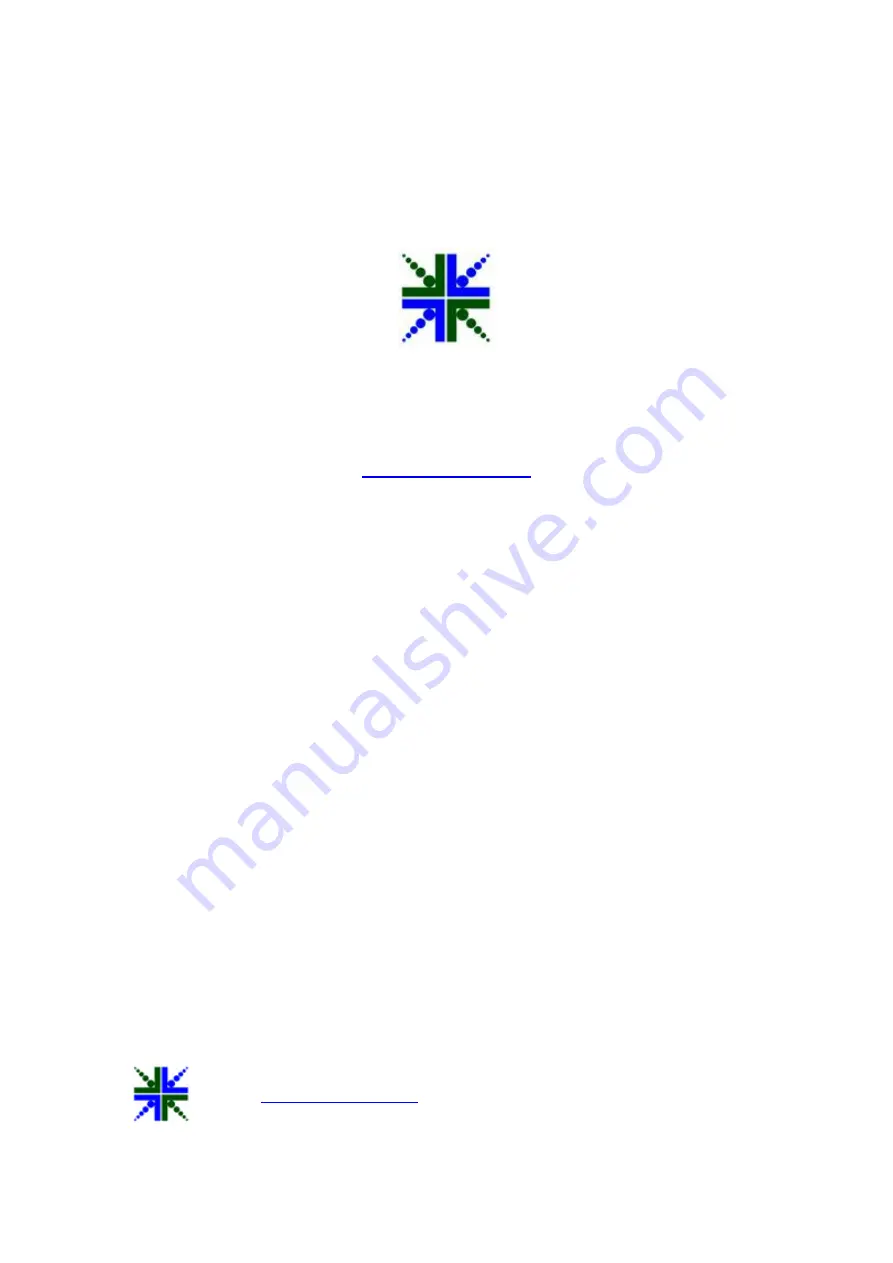
See3CAMCU50
Application User Manual
16-04-2014
www.e-consystems.com
| Subject
to change without notice
Page 1 of 15
e-con Systems India Pvt Ltd
RISHABH INFO PARK,
RR Tower – IV, 7th Floor,
Super A-16 & A-17, Thiru-Vi-Ka Industrial Estate,
Guindy, Chennai - 600 032.
www.e-consystems.com
See3CAMCU50
Application User Manual
Revision 1.2
16-04-2014
































