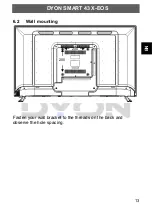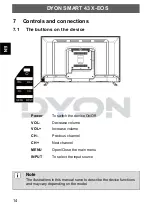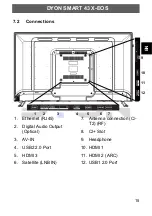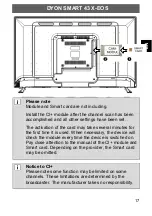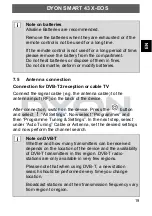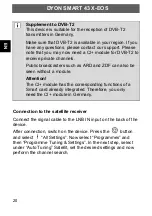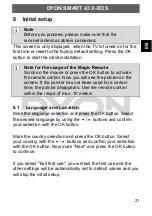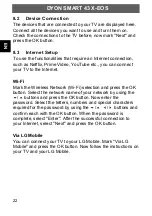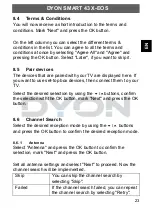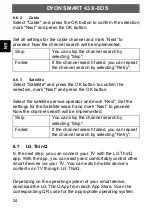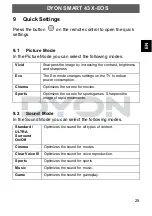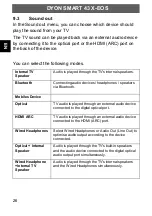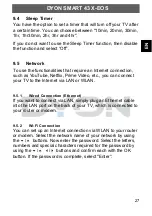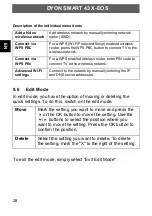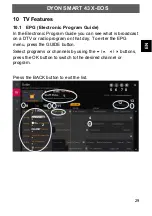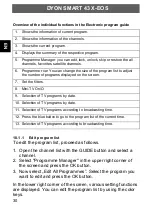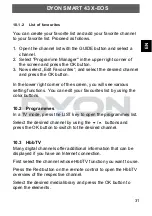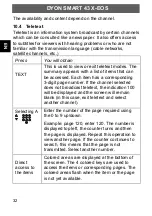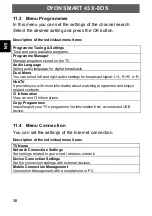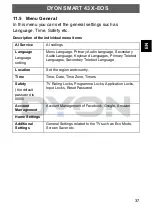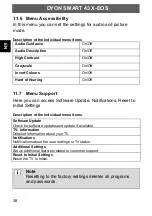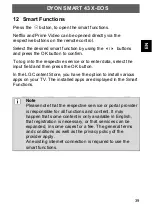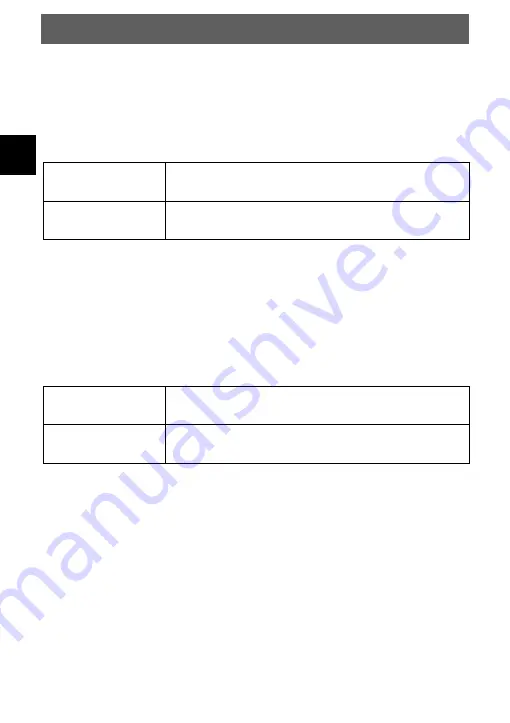
EN
DYON SMART 43 X-EOS
24
8.6.2
Cable
Select "Cable" and press the OK button to confirm the selection,
mark "Next" and press the OK button.
Set all settings for the cable channel a
nd mark “Next” to
proceed. Now the channel search will be implemented.
Skip
You can skip the channel search by
selecting "Skip".
Failed
If the channel search failed, you can repeat
the channel search by selecting "Retry".
8.6.3
Satellite
Select "Satellite" and press the OK button to confirm the
selection, mark "Next" and press the OK button.
Select the satellite service operator and mark “Next”. Set the
settings for the Satellite search a
nd mark “Next” to proceed.
Now the channel search will be implemented.
Skip
You can skip the channel search by
selecting "Skip".
Failed
If the channel search failed, you can repeat
the channel search by selecting "Retry".
8.7
LG ThinQ
In the next step, you can connect your TV with the LG ThinQ
app. With the app, you can easily and comfortably control other
smart devices via your TV. You can
watch mobile device’s
contents on TV through LG ThinQ.
Depending on the operating system of your smart device,
download the LG ThinQ App from each App Store. Scan the
corresponding QR code for the appropriate operating system.