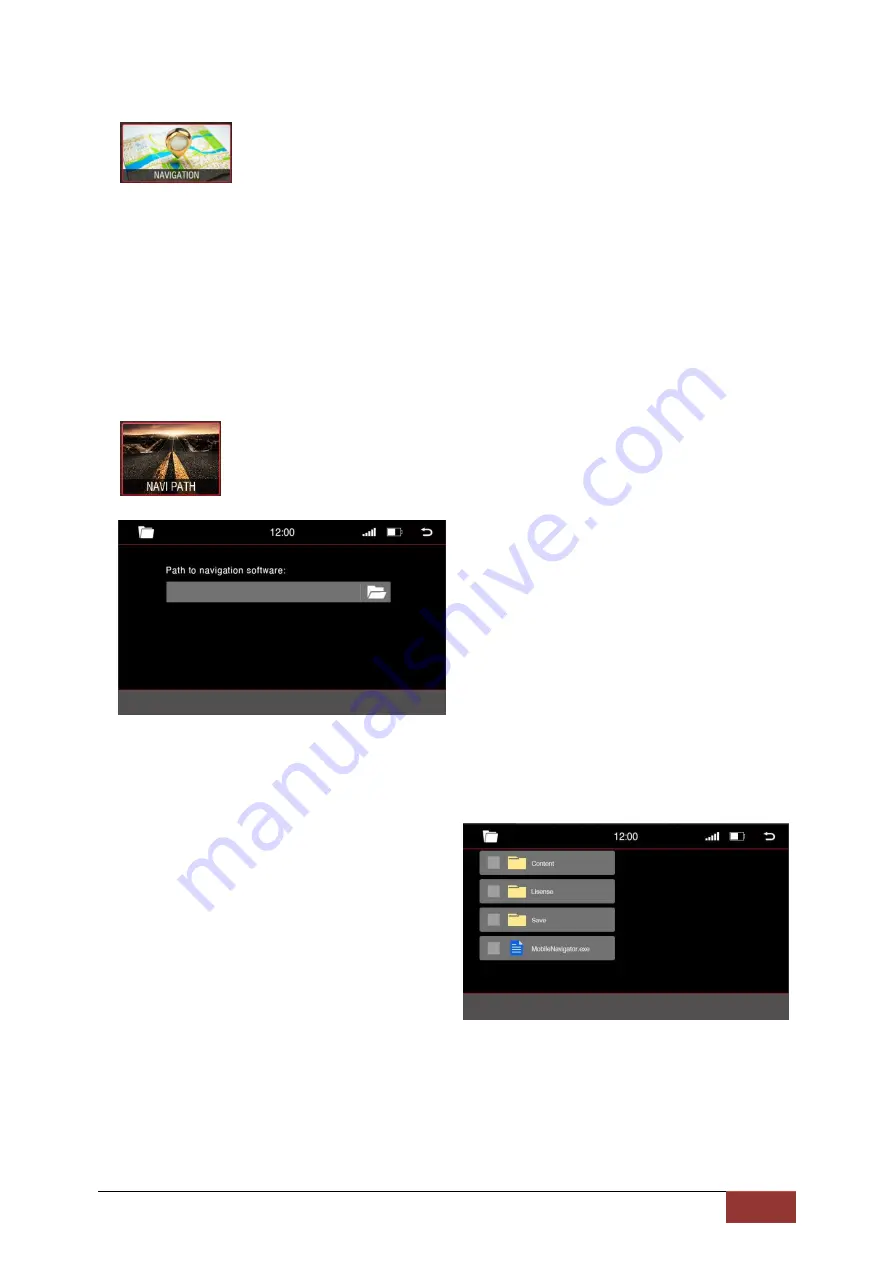
63
Navigation
To use the Navigation, the navigation software micro SD Card must be inserted in the NAV slot on the
front of the navigation system.
Almost any Windows-based navigation is compatible; however, the Dynavin will include the iGO-Primo
Navigation software. Simply insert it into the NAV slot and select the Navigation icon from the Main
Menu or press the NAV button on the front panel of the Dynavin. If you want to use your own software
or the included software from Dynavin cannot be run, check the navigation software path settings
below.
Navigation Software Path
In the Main Menu, select the icon labeled Navi
Path.
Click on the folder icon.
This takes you to the directory structure of the
navigation map which is inserted into the SD
card slot.
Once there, select the .EXE file.
Depending on the software, this
may be in a subfolder.
Summary of Contents for N7 Pro platform
Page 1: ...P r op l a t f o r m ...
Page 8: ...7 Installation Instructions 2 Din Most connections ...
Page 9: ...8 1 Din Connections ...
Page 10: ...9 2 Din Connections ...
Page 36: ...35 Display Symbol for Repeat Repeat Display Symbol for Shuffle Shuffle ...
Page 79: ...Dynavin GmbH Siemensstr 7 D 76316 Malsch Deutschland REV 2019 07 29 ...






























