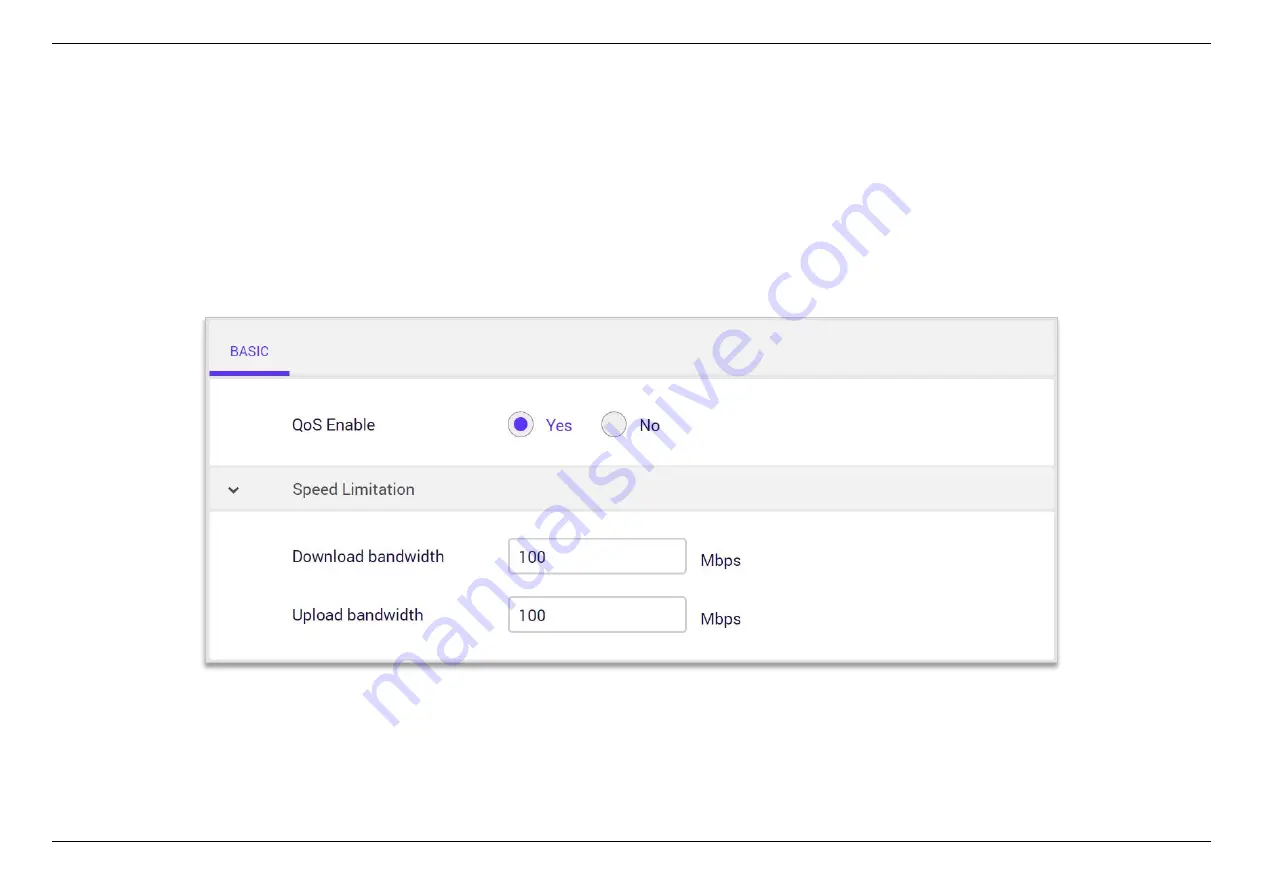
CHAPTER 6 - SPECIFY YOUR MESH Wi-Fi ROUTER SETTINGS
70
6.5.1
Basic
To enable QoS feature in Dynalink router, you can configure from both, APP or Web UI. First you should enable the master QoS setting and specify
maximum upload and download bandwidth. So the QoS logic can start to drop low priority traffic when total bandwidth is approaching the limit. If
the maximum bandwidth number is set too high, QoS will not kick in, if the number is set too low, QoS logic will start to drop packets too early. The
more accurately the max bandwidth is set, the better the QoS function works. We suggest to use a speed test tool. There are many free tools on
the Internet you can use or you can check with your ISP.
Summary of Contents for AXE10200
Page 1: ......
Page 6: ...CHAPTER 2 DEVICE DESCRIPTION 2 2 Device description Indicators and Connectors ...
Page 18: ...CHAPTER 6 SPECIFY YOUR MESH Wi Fi ROUTER SETTINGS 14 WAN Connection Type 1 DHCP ...
Page 20: ...CHAPTER 6 SPECIFY YOUR MESH Wi Fi ROUTER SETTINGS 16 WAN Connection Type 2 PPPoE ...
Page 22: ...CHAPTER 6 SPECIFY YOUR MESH Wi Fi ROUTER SETTINGS 18 Connection Type 3 Static IP ...
Page 24: ...CHAPTER 6 SPECIFY YOUR MESH Wi Fi ROUTER SETTINGS 20 WAN Connection Type 4 PPTP ...
Page 27: ...CHAPTER 6 SPECIFY YOUR MESH Wi Fi ROUTER SETTINGS 23 WAN Connection Type 5 L2TP ...
Page 46: ...CHAPTER 6 SPECIFY YOUR MESH Wi Fi ROUTER SETTINGS 42 Connection Type 1 Native ...
Page 48: ...CHAPTER 6 SPECIFY YOUR MESH Wi Fi ROUTER SETTINGS 44 Connection Type 2 Static IPv6 ...






























