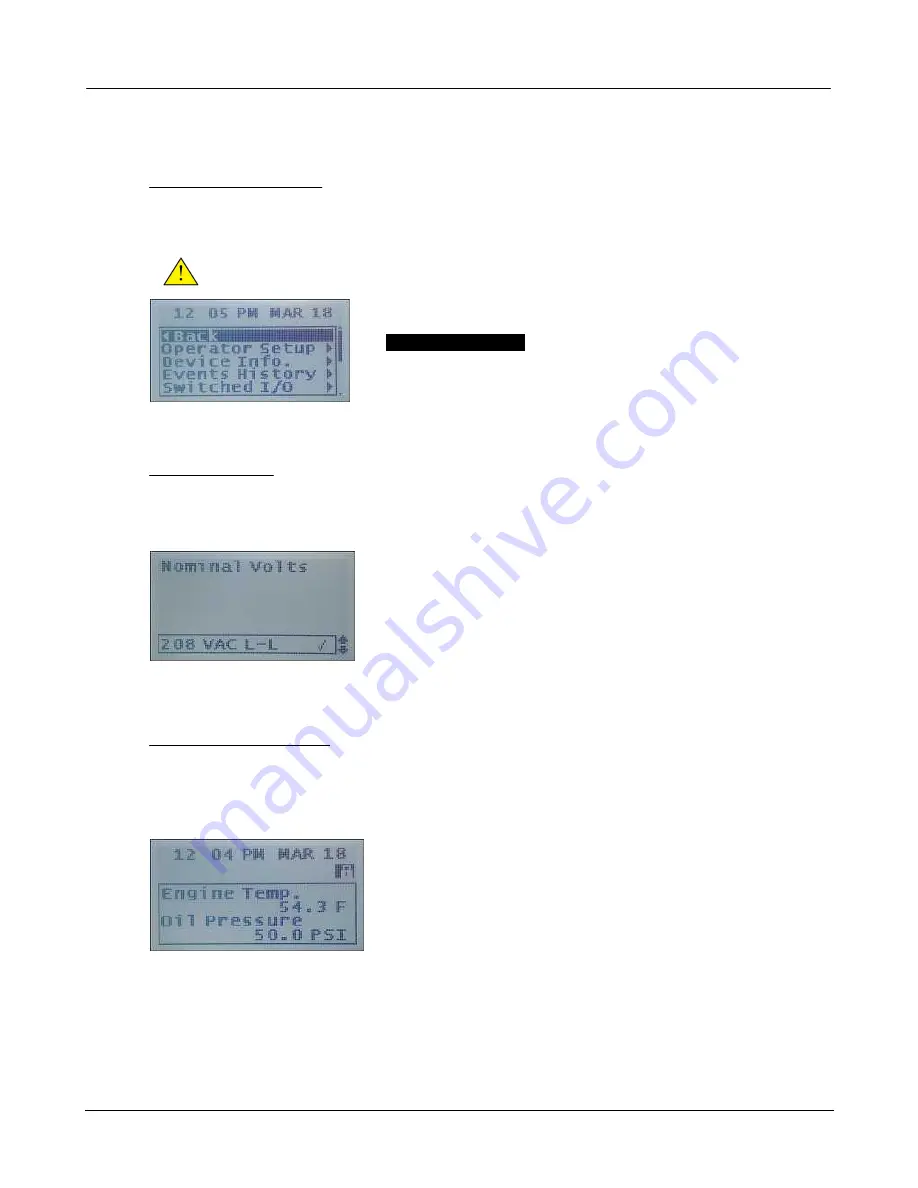
Using The Controller
17
© 2012 DynaGen Technologies Inc.
TOUGH Series User Manual
3.1
Using the Menu System
Switching Between Menus
Press the ENTER button to navigate into the configuration menu of the controller. If the controller is in
AUTO or RUNNING mode you must first enter OFF mode by pressing the OFF button.
NOTE
: Entering the OFF mode while the generator is running will shut it down.
Use the UP and DOWN buttons located next to the LCD screen to
scroll through menus. The current position on the screen is indicated by
the
HIGHLIGHTED TEXT
. A scroll bar may be displayed on the right
hand side of the screen. This indicates the current position in the menu
and pressing the UP or DOWN buttons will reveal more options.
To move into the currently highlighted menu item you must press ENTER. If you wish to move to a
previous menu, scroll up and select 'Back' by pressing the ENTER button.
Changing a Setting
To change a setting on the controller you must first navigate to it. Once you have the setting you wish to
change highlighted, press enter to view the options menu for that setting.
There are generally 2 types of settings. One is a list setting that you
must scroll up and down to select the option that you want. The other
type is a numerical setting. To change this setting you must use the
up and down buttons to scroll to the value you want. To change the
value quickly, press and hold the directional arrow.
Once you have changed your setting to the desired value, you must
press the enter button to accept the change. Upon pressing enter a check mark will appear, press enter
again to return to the previous menu.
Viewing Engine Parameters
While the controller is in AUTO or RUNNING mode you can view the current status of the engine (fuel
level, engine temperature, etc). By default the controller will automatically scroll through the parameters
for you to view.
To manually change the parameters you are viewing, scroll to it using
the UP and DOWN buttons. You can lock the screen from scrolling
by pressing the ENTER button. Upon being locked a small icon of a
lock will appear in the top right corner. You can still manually scroll
through the parameters while the screen is locked.






























