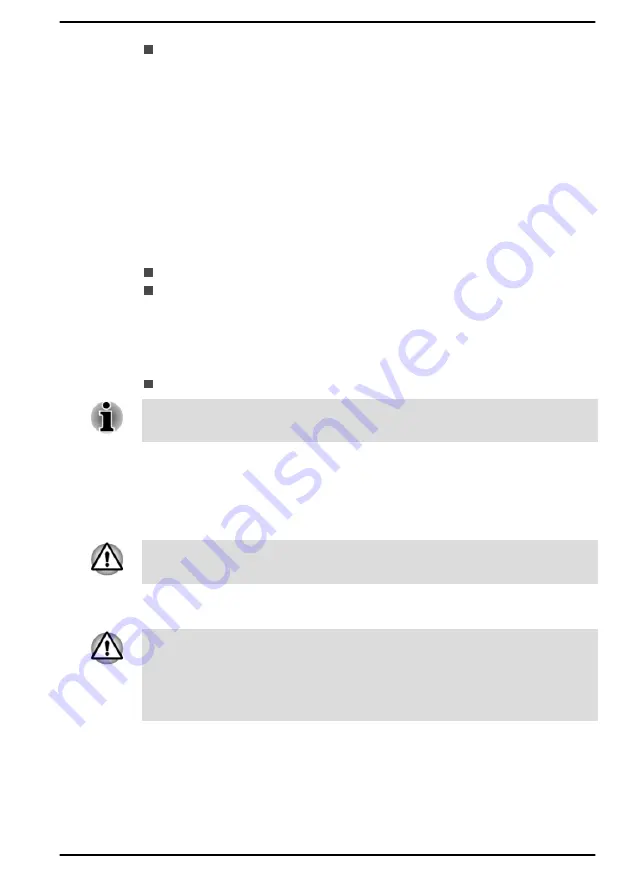
Owner String
(text box)
You can use this box to associate text with the password. After you
enter text, click
Apply
. When the computer is started, this text is
displayed together with the prompt asking you to enter a password.
Supervisor Password
If you set a Supervisor Password, some functions might be restricted when
a user logs on with the User Password. To set a Supervisor Password:
Click
Start -> dynabook Settings -> System Password
. Then click the
down arrow next to
Advanced options
to show the
Supervisor Password
settings.
This function lets you do the following:
Register, change or delete the Supervisor Password.
Specify restrictions for general users.
Starting the computer using a password
If you have already registered a user password, there is one way to start
the computer:
Enter the password manually.
The password is necessary if the computer was shut down in Hibernation
mode or boot mode. It is not needed in Sleep mode or Restart.
To enter a password manually, do the following:
1.
Turn on the power as described in the
section. The
following dialog appears in the screen:
Enter Password
At this point, the function keys do not work. They will function after you
enter the password.
2.
Enter the Password.
3.
Press
ENTER
.
If you enter the password incorrectly three times in a row, or if you do not
enter the password within 1 minute, the computer shuts down. In this case,
some features that can power on the computer automatically (Wake-up on
LAN, Task Scheduler, etc) might not work. You must turn the computer
back on to retry password entry.
Pre-Boot Authentication
You can also enable/disable Pre-Boot Authentication function that allows
you to authenticate by scanning fingerprints instead of inputting a password
before Windows boots up, and Single Sign-On function that allows you to
User's Manual
5-6






























