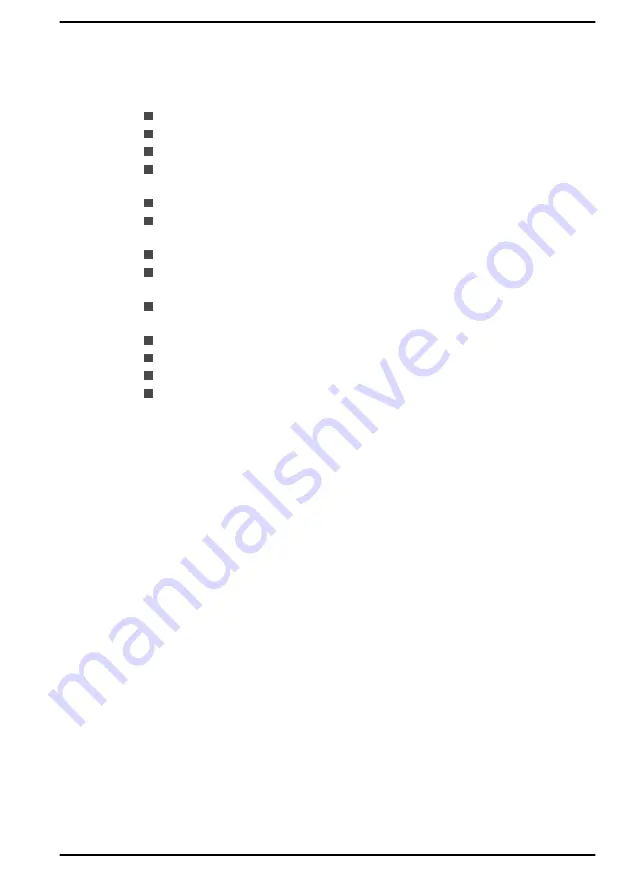
Maximizing battery operating time
The usefulness of a battery depends on how long it can supply power on a
single charge, while how long the charge lasts in a battery depends on:
Processor speed
Screen brightness
Internal storage drive power off period
How often and for how long you use the internal storage drive and
external disk drives, for example, optical disc
How much charge the battery contained to begin with
How you use optional devices, such as a USB device, to which the
battery supplies power
Where you store your programs and data
Whether you close the display panel when you are not using the
keyboard - closing the display saves power.
The environmental temperature - operating time decreases at low
temperatures.
System Sleep Mode
System Hibernation Mode
Display power off period
Whether you enable Sleep Mode, which can conserve battery power if
you are frequently turning the computer off and on.
Extending battery life
To maximize the life of your battery pack, do the following at least once a
month:
1.
Turn off the computer's power.
2.
Disconnect the AC adaptor and turn on the computer's power. If it
does not turn on, then go to Step 4.
3.
Operate the computer on battery power for five minutes. If you find
that the battery pack has at least five minutes of operating time,
continue operating until the battery pack is fully discharged. However,
if the
DC IN/Battery
indicator flashes or there is some other warning
to indicate a low battery condition, go to Step 4.
4.
Connect the AC adaptor to the DC IN 19V jack/USB Type-C™ port on
the computer and to a wall outlet that is supplying power. The
DC IN/
Battery
indicator glows amber to indicate that the battery pack is
being charged. However, if the
DC IN/Battery
indicator does not glow,
this indicates that power is not being supplied. Check the connections
for the AC adaptor and the power cord.
5.
Charge the battery pack until the
DC IN/Battery
indicator glows white.
Memory media
The computer is equipped with a memory media slot that can
accommodate some kinds of memory media with various memory
User's Manual
4-9
















































