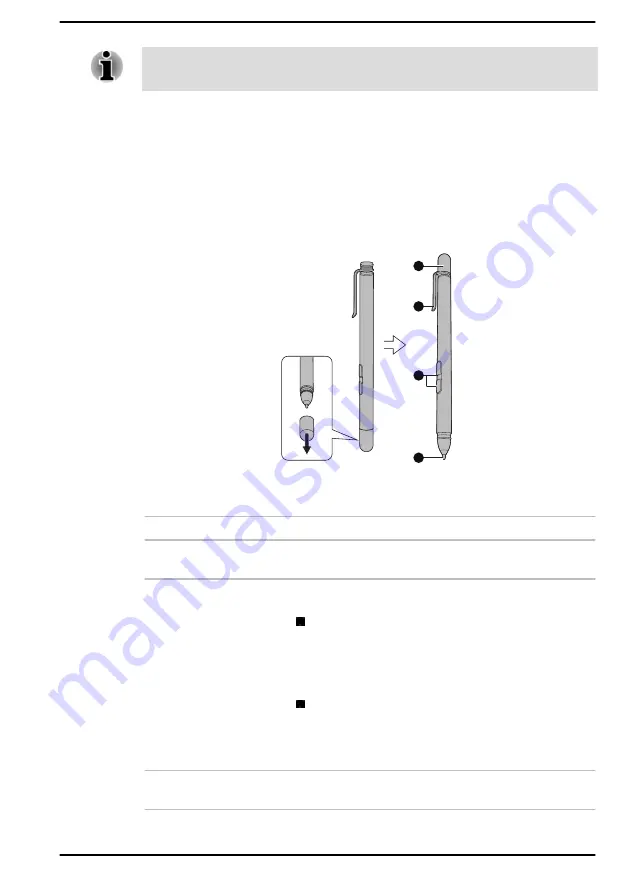
Some of the Touch Pad operations described in this section are only
supported in certain applications.
Using the Stylus Pen
Some models are equipped with a Stylus Pen.
You can use the Stylus Pen to execute actions and enter data. Hold the
Stylus Pen in a natural position, and tap, press, or trace on the screen
lightly.
Figure 4-3 Stylus Pen
4
3
2
1
1. Pen cap
3. Side buttons
2. Pen clip
4. Pen tip
Pen cap
Provides protection to the pen tip.
Pen clip
The pen clip allows you to insert the pen into
suitable places.
Side buttons
The pen is equipped with two side buttons which
support right-click and eraser functions.
Right-click: Press and hold the button and
touch an object with the pen tip. This action
displays a pop-up menu or executes a
specific action. It functions the same as
right-click of a mouse.
Eraser: The virtual eraser allows you to
delete notes or sketches in applications that
support eraser function.
By default, the lower button functions as eraser.
Pen tip
You can use the pen tip the same way as you do
your finger.
User's Manual
4-5
















































