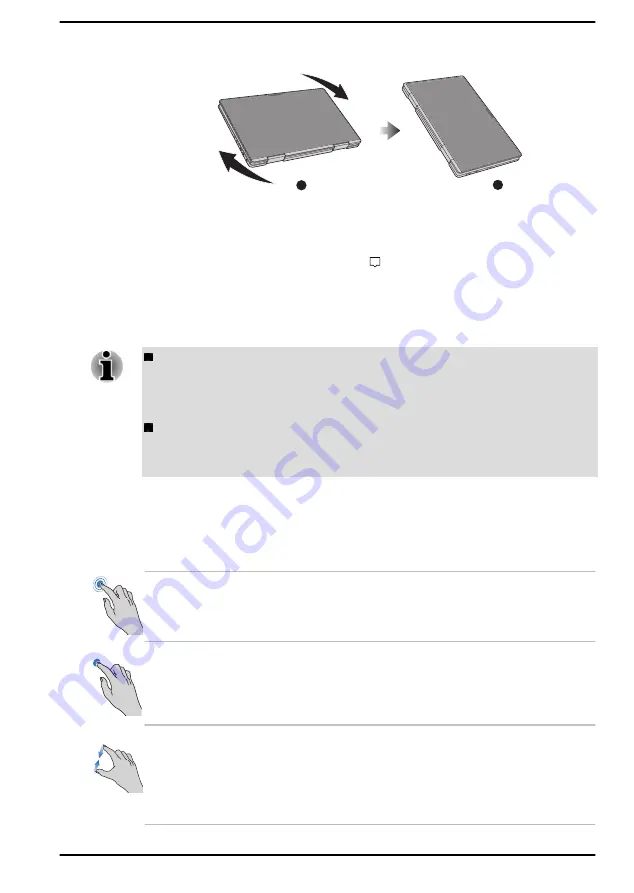
Figure 4-2 Rotating the computer sideways
1
2
1. Landscape mode
2. Portrait mode
To manually disable the automatic screen orientation, do the following:
1.
Click the Notification center icon on the Windows taskbar.
2.
Click
Rotation lock
so that the automatic screen orientation is
currently disabled.
When operating the computer in clamshell and flat mode, however, the
automatic screen orientation is locked, and stays in
Landscape mode
.
Avoid having direct contact with the other edges of the handheld
device while the wireless device is turned on and transmitting. Only
factory-installed wireless transmitters can be used with this handheld
device to satisfy RF exposure compliance.
In the Portrait mode, some drivers/utilities might not perform install
and uninstall operation. If it occurs, switch to the Landscape mode to
proceed.
Using the Touch Screen
You can use your finger to manipulate icons, buttons, menu items, the on-
screen keyboard, and other items on the touch screen.
Tap
Simply tap your finger once on the touch screen
to activate an item, such as an app.
Press and hold
Press your finger down and leave it there for a
few seconds. This shows information to help you
learn more about an item or opens a menu
specific to what you are doing.
Pinch or stretch
Touch the screen or an item with two fingers, and
then move the fingers toward each other (pinch)
or away from each other (stretch). This shows
different levels of information or visually zooms in
or out.
User's Manual
4-2
















































