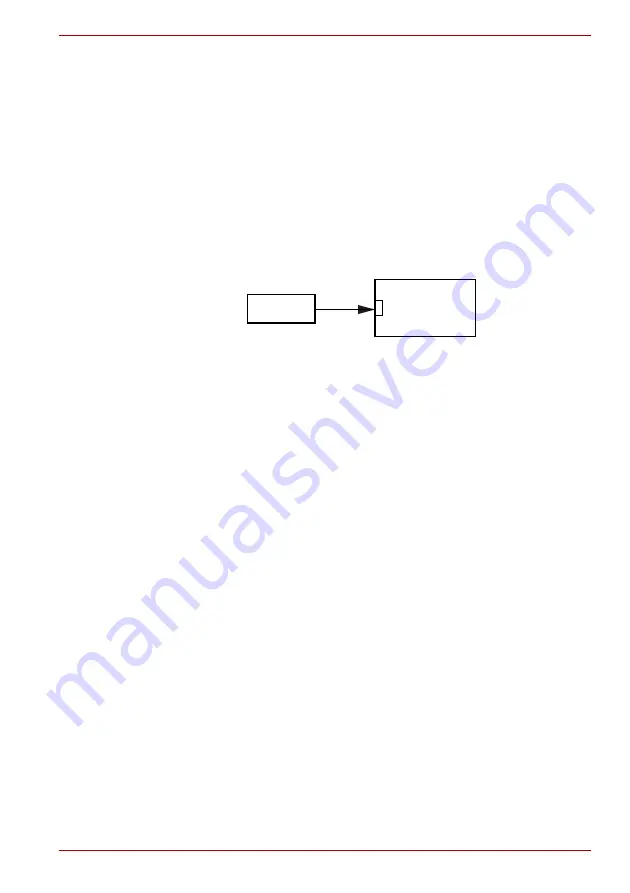
Maintenance Manual (960-948)
2-14
Troubleshooting Procedures
2.6.1 Procedure 1 Diagnostic Test Program Execution Check
The hard disk/SSD test program is stored in the Diagnostic Test Program.
Perform all of the HDD/SSD tests in the HDD/SSD Test. Refer to Chapter 3,
, for more information about the HDD/SSD test
program.
2.6.2 Procedure 2 Connector Check and Replacement Check
The SSD may be disconnected, or the SSD or system board may be
damaged. Disassemble the computer following the steps described in
and perform the following checks:
1. Check 1 Make sure the M.2 SSD is firmly connected to CN1900 on the
system board.
If any of the connections are loose, reconnect firmly and repeat
Procedure 1. If there is still an error, go to Check 2.
2. Check 2 The M.2 SSD may be damaged. Replace it with a new one
following the instructions in Chapter 4,
and
check the operation. If the problem still exists, perform Check 3.
3. Check 4 System board may be faulty. Replace it with a new one
following the instructions in Chapter 4,
2.7 Keyboard Troubleshooting
To check if the computer’s keyboard is malfunctioning or not, follow the
troubleshooting procedures below as instructed.
Procedure 1: Diagnostic Test Program Execution Check
Procedure 2: Connector Check and Replacement Check
2.7.1 Procedure 1 Diagnostic Test Program Execution Check
Execute the Keyboard Test, pressed key display test and Touch Pad test in
the Diagnostic Program. Refer to Chapter 3,
, for
more information on how to perform the test program.
Press Fn+Z key after starting Windows. By repeating the key operation
twice, it checks that keyboard illuminations light up or put out the light.
If an error occurs, go to Procedure 2. If an error does not occur, keyboard is
functioning properly.
<System board>
CN1900
M.2 SSD






























