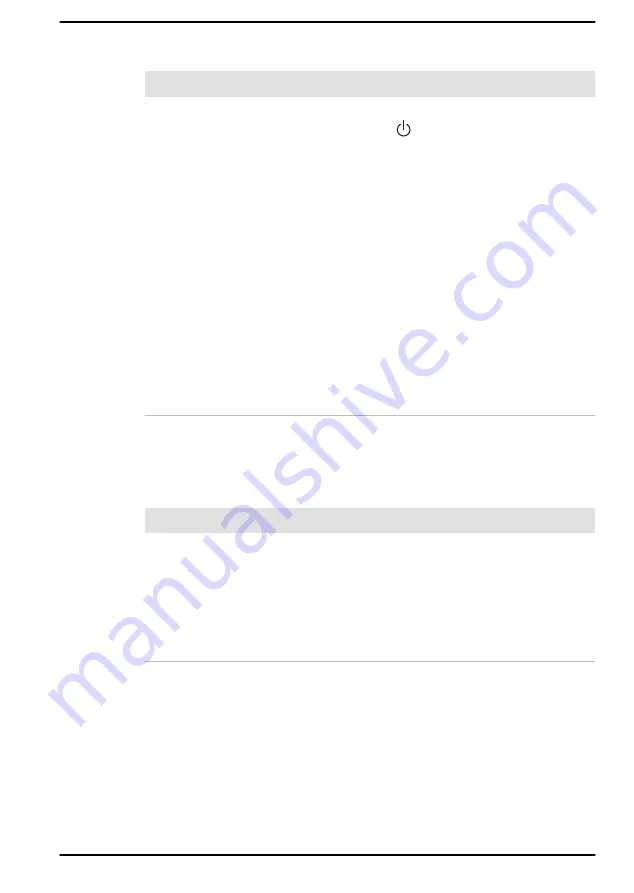
Fingerprint sensor
Problem
Procedure
Fingerprints cannot
be registered or
deleted.
1.
Save your work.
2.
Click
Start -> (Power)
and then select
Restart
.
3.
Hold down the
F2
key and then release this
key just after the computer is power on to
show the dynabook Setup Utility.
4.
Select
Security -> BIOS Password ->
Supervisor
, and then register the Supervisor
Password. (If the User Password has been
registered, clear it first.)
5.
Select
Clear Fingerprint data
, and then
press
Yes
.
6.
Clear Supervisor Password. (If necessary,
register the User Password again after that.)
7.
To save the changes and exit the utility, press
the
F10
key and proceed by selecting
Yes
or
select
Exit -> Exit Saving Changes -> Yes
.
The computer restarts immediately.
USB device
In addition to the information in this section, also refer to the documentation
supplied with your USB device.
Problem
Procedure
USB device does not
work
Remove the USB device from the computer and
then reconnect it to a free port in order to ensure
that it is firmly attached.
Ensure that any required USB device drivers are
properly installed. To achieve this, you should refer
to both the device documentation and the
operating system documentation.
Sleep and Charge function
For more information and settings, refer to the
User's Manual
6-11
















































