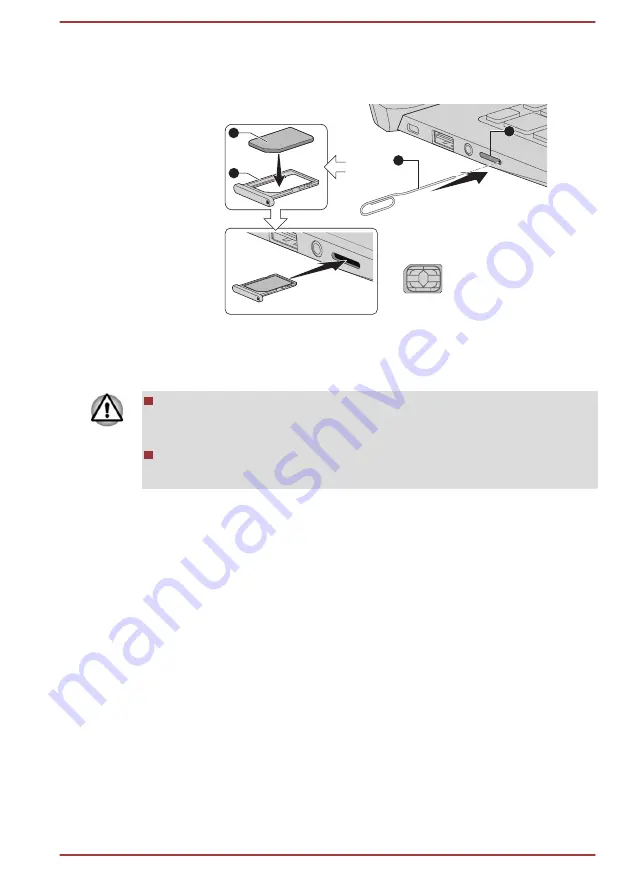
6.
Insert the SIM card tray into the SIM card slot, and push the center of
the tray to close it. Press gently until it locks into place.
Figure 4-7 Installing the SIM card
1
2
3
4
Nano SIM
1. SIM card slot
3. SIM card tray
2. Slender object (Diameter 0.8mm)
4. SIM card
Product appearance depends on the model you purchased.
Never allow metal objects, such as screws, staples and paper clips, to
enter the computer. Foreign metal objects can create a short circuit,
which can cause damage and fire, possibly resulting in serious injury.
Do not touch the connectors on the SIM card or on the computer.
Debris on the connectors might cause access problems.
Removing a SIM Card
To remove the SIM card, do the following:
1.
Shut down the computer. Make sure the
Power
indicator is off.
2.
To pop the SIM card tray partially open, insert a slender object (about
10mm, diameter 0.8mm), such as a straightened paper clip, into the
eject hole. Gently pull to open the SIM card tray.
3.
Remove the SIM card from the SIM card tray.
4.
Insert the SIM card tray back into the SIM card slot.
GPS Function
If your computer includes Wireless WAN device, it may include GPS
(Global Positioning System).
The performance of GPS varies depending on the environment. Failure to
pinpoint a location might happen.
Your current location might not be shown depending on the status of GPS
or the location. If you are obtaining your current location information from
the computer, your current location might not be detected due to the
User's Manual
4-18
















































